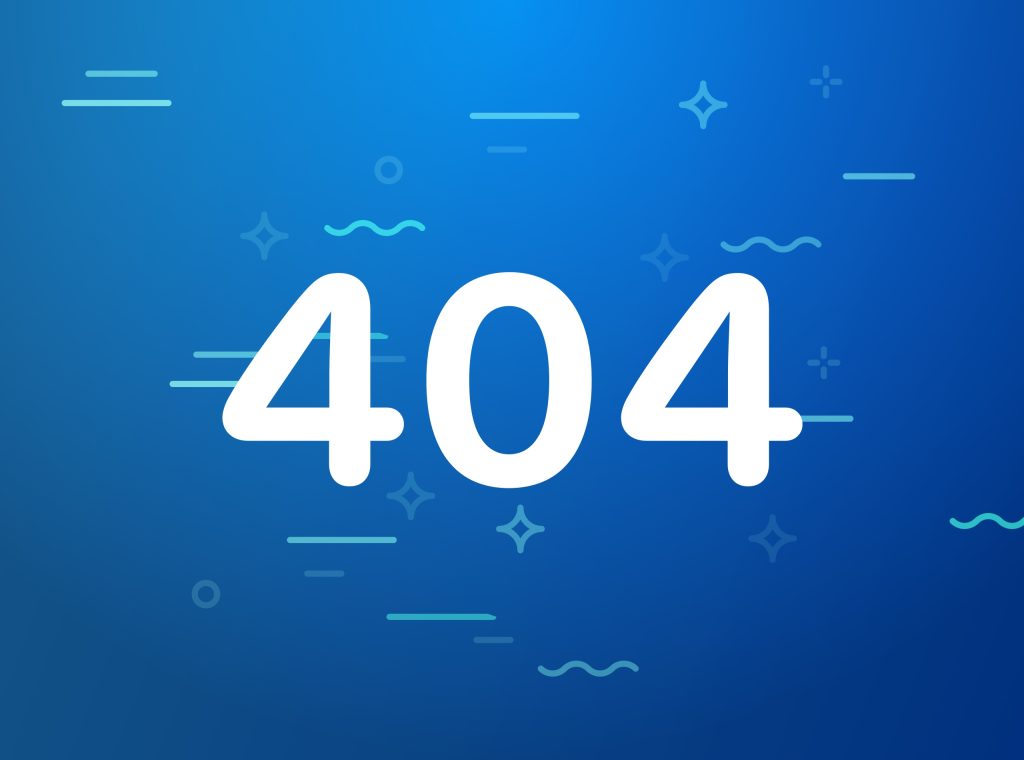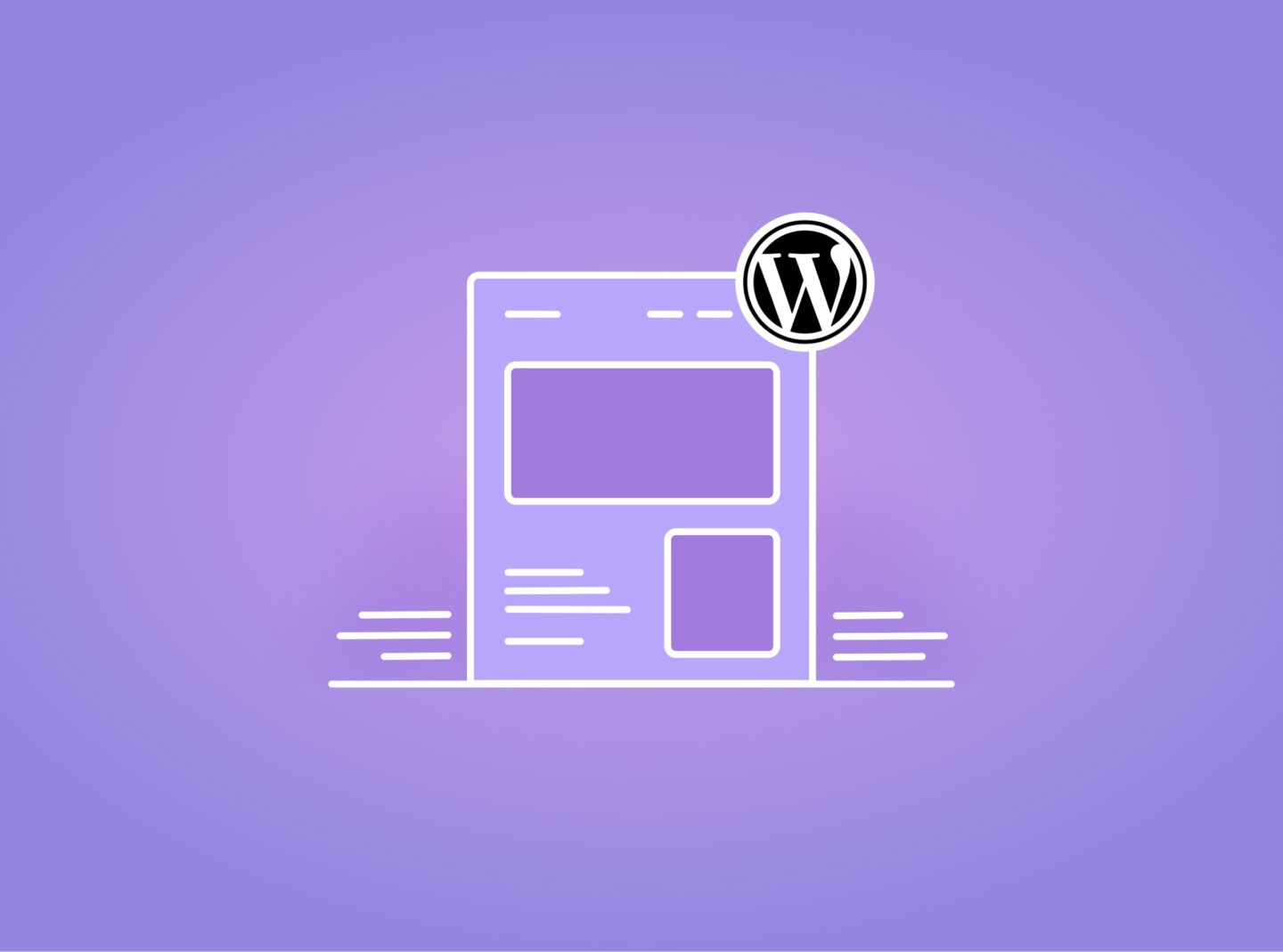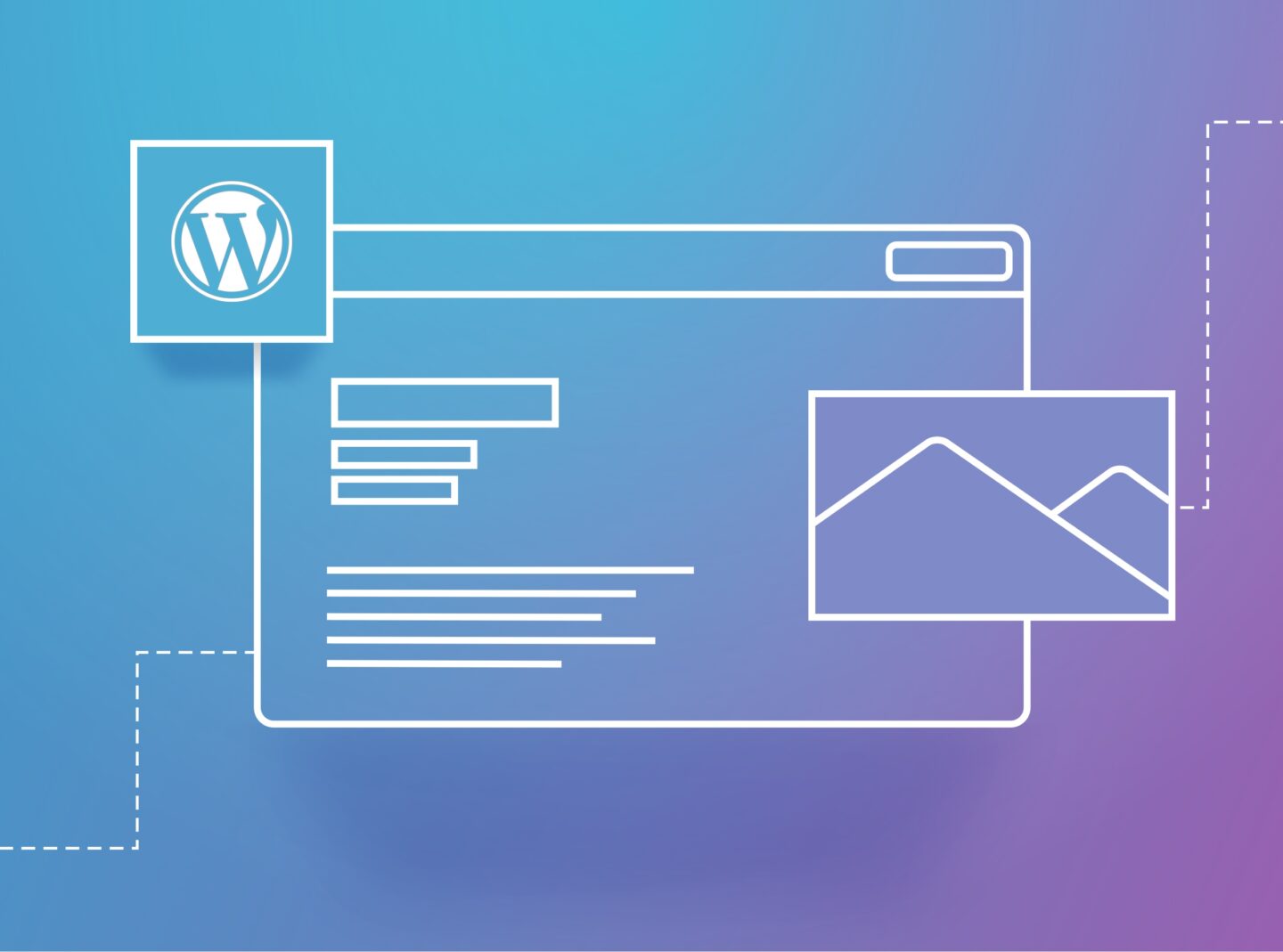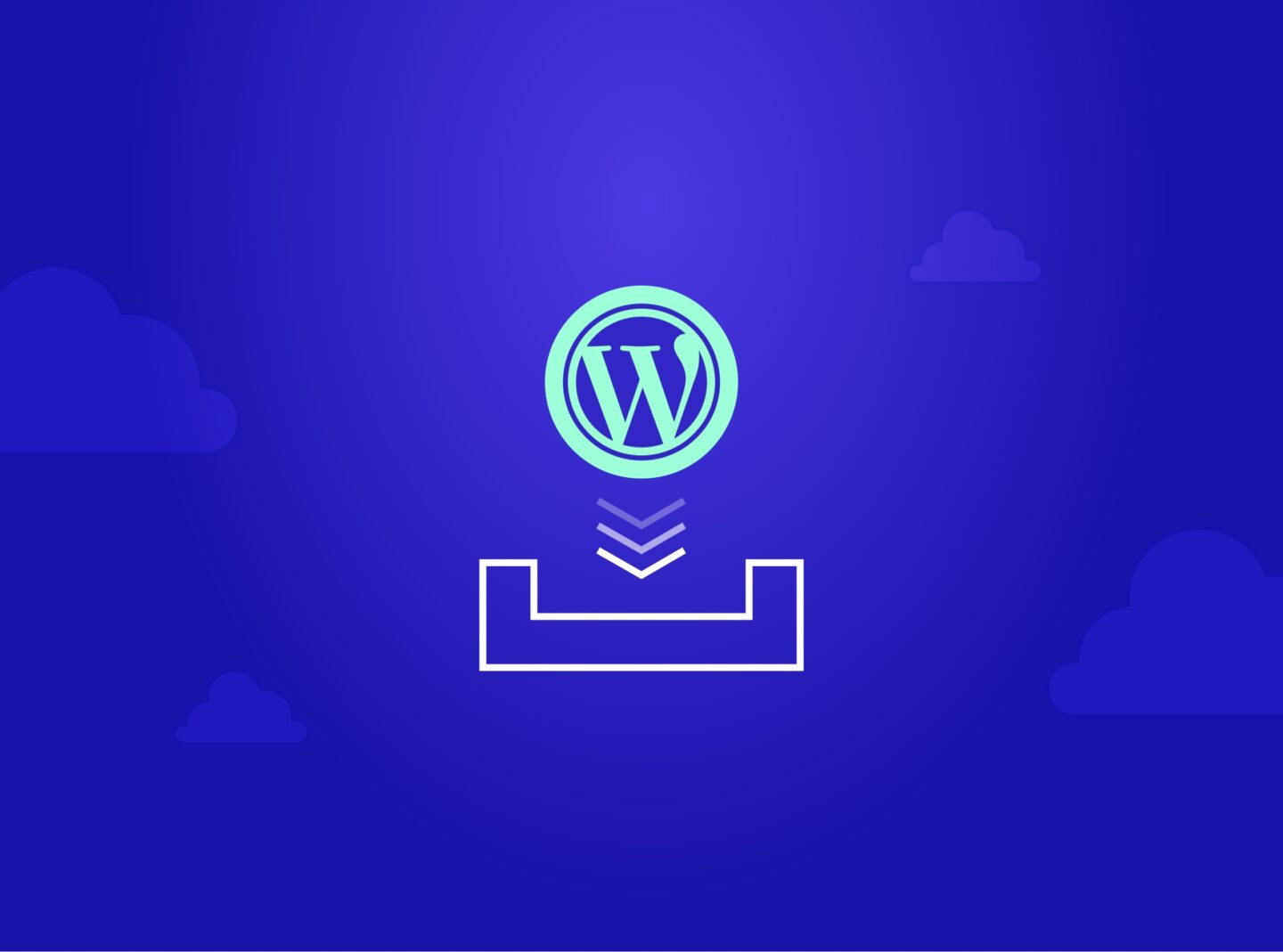Encountering a 404 error page can be frustrating and confusing for visitors to your website, and it may cause them to leave. Your audience mustn’t feel lost or disconnected when they come across these pages. Fortunately, there are ways to address these errors and guide visitors in the right direction. In this post, we will explain the causes and impact of 404 errors on your website and, most importantly, offer solutions on how to fix them. Doing so can turn these dead ends into opportunities to engage and delight your audience. Join us as we explore the world of 404 error pages together.
What is a 404 error page?
A 404 error page is a web page displayed to a user when they attempt to access a webpage that cannot be found. The number “404” refers to the HTTP status code returned by the web server when it cannot locate the requested page.
This error typically occurs when a user follows a broken or outdated link or mistypes a URL. The 404 error page informs the user that the requested page is unavailable and may suggest alternative pages or provide a search bar to help them find what they were looking for.
Many websites customize their 404 error pages with creative designs and helpful information to make the error message less frustrating. Some sites use humour or gamification techniques to turn the error page into a positive user experience.
Why am I getting an increased number of 404 errors in the Google search console?
An increased number of 404 errors in Google Search Console can happen for several reasons, including:
- Broken links: If other websites have linked to pages on your site that no longer exist or have been moved, users may be directed to a 404 error page. You can fix this issue by redirecting the broken links to the correct pages on your site.
- Website redesign: If you recently redesigned your website and changed the URL structure, some of your old URLs may no longer work. You can fix this by redirecting the old URLs to the new ones.
- Server errors: Sometimes, the web server may be down or experiencing issues, which can result in 404 errors being served to users. You can check with your hosting provider to ensure your server works properly.
- User error: Users may mistype URLs or click on links that don’t exist, resulting in a 404 error. While you can’t prevent user errors, you can provide a helpful error page that directs users back to your site’s content.
To address an increased number of 404 errors in Google Search Console, you should identify the source and take appropriate action to fix them. This will not only improve the user experience on your site but can also improve your search engine rankings by ensuring that Google can crawl and index all of your pages correctly.
What impact can 404 error pages (broken links) have on your website?
Unfortunately, 404 error pages can negatively impact your website. Let’s see some of the most significant impacts:
- Poor user experience: When visitors click on a link that leads to a 404 error page, they’re likely to feel frustrated and disappointed. This can lead to a negative impression of your website and decrease user engagement.
- Decreased traffic: If a significant number of pages on your website lead to 404 error pages, search engines may view your website as unreliable or outdated. This can lead to decreased organic traffic and lower search engine rankings.
- Lost sales and revenue: If you’re running an e-commerce website, broken links can lead to lost sales and revenue. If a customer clicks on a broken link while trying to make a purchase, they may abandon their shopping cart and never return.
- Negative impact on SEO: Broken links can also negatively impact your website’s search engine optimization (SEO) efforts. Search engines may see many broken links as a sign that your website is outdated or poorly maintained, which can hurt your search engine rankings.
In summary, 404 error pages can significantly negatively impact your website’s user experience, traffic, sales, and SEO. Addressing these issues ensures your website remains engaging, reliable, and profitable.
Is it possible to redirect the 404 error pages in WordPress without a plugin?
Yes, sure, it is possible. Let’s check below the steps to redirect 404 error pages in WordPress without a plugin:
- Identify the pages generating 404 errors: You can use Google Search Console or your server logs to identify the pages causing 404 errors.
- Create a new page or post: Create a new page or post with the same content as the page generating the 404 error.
- Get the URL of the new page: Once you’ve created the new page, get the URL of the page. You can find the URL by clicking on the “View Page” link when editing the page or by visiting the page and copying the URL from the browser’s address bar.
- Edit the .htaccess file: To redirect the 404 error page to the new page, you must edit the .htaccess file. The .htaccess file is located in the root directory of your WordPress installation. Open the .htaccess file in a text editor and add the following code at the bottom:
ErrorDocument 404 /new-page-url/
Replace “new-page-url” with the URL of the new page that you created. - Save and upload the .htaccess file: Once you’ve added the code to the .htaccess file, save it and upload it to the root directory of your WordPress installation.
- Test the redirect: Test the redirect by visiting the page that was generating the 404 error. It should now redirect to the new page that you created.
Following these steps, you can redirect 404 error pages in WordPress without a plugin. However, it’s important to note that editing the .htaccess file can be risky, so creating a backup before making any changes is a good idea.
Are there any WordPress plugins to sort the 404 error pages?
Yes, sure, there are. Here are 3 WordPress plugins that can help you sort 404 error pages without writing any code:
- Redirection: Redirection is a popular WordPress plugin that can help you manage 301 redirects and track 404 errors. The plugin allows you to easily set up redirects for broken links and monitor 404 errors on your website. You can also use the plugin to redirect old URLs to new URLs when you change the permalink structure of your website.
- Broken Link Checker: Broken Link Checker is a free WordPress plugin that can help you identify and fix broken links on your website. The plugin scans your website for broken links and provides a list of all the broken links that need to be fixed. You can then edit the links or redirect them to other pages on your website. The plugin also allows you to monitor your website for broken links continuously.
- 404 to 301: 404 to 301 is another popular WordPress plugin that can help you manage 404 errors on your website. The plugin automatically redirects all 404 errors to any page that you choose. You can also set up custom redirects for specific 404 errors or groups of errors. The plugin comes with a dashboard that allows you to monitor your website’s 404 errors and track how many redirects have been made.
You can easily download and install these plugins from your WordPress dashboard by going to Plugins > Add New and searching for the plugin name. Or, you can manually download the plugin files from the URLs provided and upload them to your WordPress website.
In conclusion
404 error pages can frustrate users, negatively impacting user experience, traffic, sales, and SEO. By identifying the causes and taking appropriate action to fix them, you can turn these dead ends into opportunities to engage and delight your audience. You can redirect 404 error pages in WordPress without a plugin by following simple steps. While creating a helpful error page that guides visitors back to your website’s content is crucial, ensuring that your website remains up-to-date and reliable to provide the best user experience is equally important. Doing so will keep your visitors engaged and your website profitable.