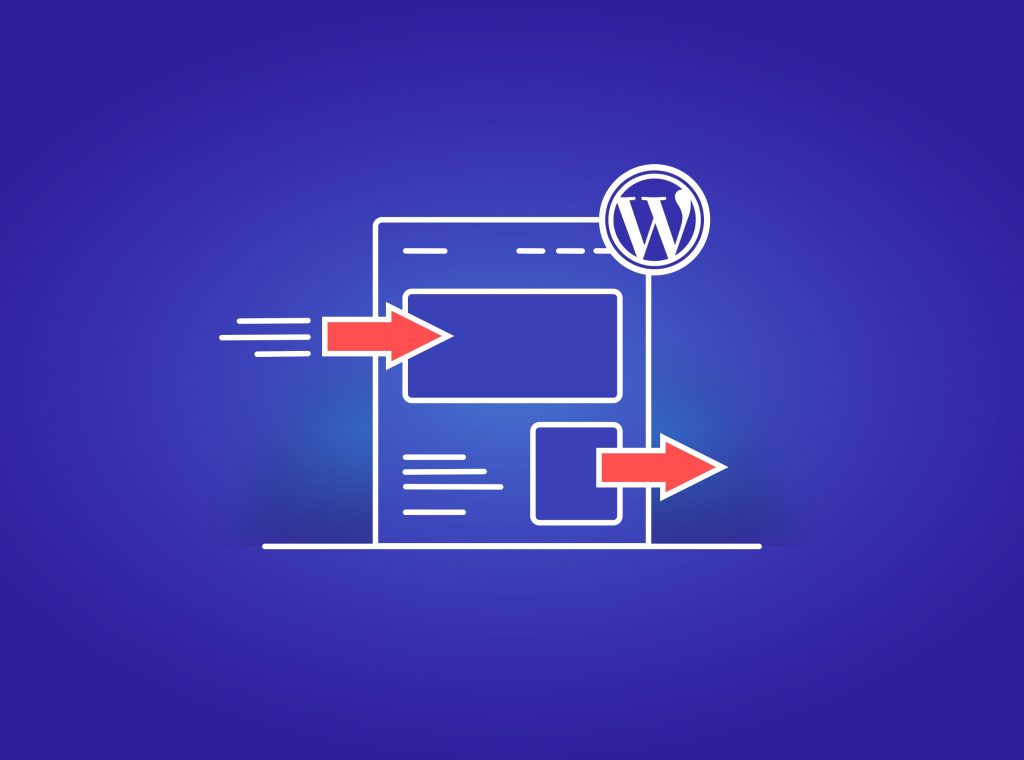Are you planning to move your site data to another WordPress installation or keep backups? The easiest way is to export your site data and import the file to the new WordPress site. Alternatively, you can use plugins to import and export content.
Import and export are two essential WordPress tasks that can help you manage your content and workflow. Whether you need to move a post to another blog or just archive old content, these tools can help.
Why do you need to export and import in WordPress?
Exporting and importing in a WordPress website is essential to keeping your content and settings organized. By exporting the data, you can quickly transfer it to another platform or back it up for safekeeping. Additionally, importing can quickly import a large amount of data or settings, saving you time when making changes to your website. Import and export data provide a convenient way to transfer content to other installations or store it, making it an invaluable tool for any WordPress user.
Use the WordPress import export function
Import & Export is a beneficial tool for anyone who wants to quickly and easily move their content from one WordPress website to another. It can migrate posts, pages, comments, custom fields, categories, tags, and other taxonomies from one site to another. This makes it an excellent option for those who want to move their content from an existing blog or website to another WordPress site or to back up for storing the WordPress data. With the WordPress Importer, you don’t need special technical skills or coding knowledge; you only need access to your old and new websites. The import and export process is straightforward; export the required data of your existing site to the importer on the new site. Within minutes you’ll have your content transferred over with no fuss! However, an important note is that this process doesn’t move themes and plugins to the new setup. If you need to clone the entire installation, you must migrate your WordPress website.
Let’s see the import or export procedure step by step.
Export data
Firstly, log in to the installation that contains the content you want to export. Go under Tools, click the Export button and choose what you want to download. You can select all content or specific data like posts, pages, and media. Depending on your theme and plugins, you can also export other data, such as products or custom post types. When you click ‘Download Export Data’, the export process will begin, and the chosen data will be downloaded in an XML file. If you want to download and import images from the selected posts/pages etc., you should select Media too.
Use the import
Now that you have created an export file, you can continue to import content. You will find the WordPress import tool under Tools > Import. If you’re running the importer for the first time, click Install Now. You can also see that the import tool allows you to add data from another system, such as Blogger, Tumblr, and more. Once the installation is complete, select Run the Importer. In the next screen, choose the exported file to import and click ‘Upload file and import’. You might need to assign authors and select if you want to import file attachments. When you’re ready, click ‘Submit’. It might take a few seconds until it imports data. Remember that in this process, you cannot export or import images that are not attached or included in posts or pages. For this purpose, you can use a plugin to export embedded media.
Use a WordPress export and import plugin
The Export Media with Selected Content is a free WordPress plugin that allows exporting media from the selected post types. This plugin can transfer content between different WordPress sites, including the media.
When you select posts, for example, in the WordPress export feature, the linked media are not automatically part of the downloaded package. This plugin provides an option to download the posts’ attachments during export. It means featured images and inserted media in the post_content will also be added to the export file.
Using an import-export plugin is an easy and effective solution for WordPress to transfer content between different sites. There are WordPress plugins for other purposes. With a few simple clicks, they let you export media, users, customers, and other data from one WordPress site to another. Some plugins also offer to import any XML or CSV file to WordPress.
All these plugins are handy if you need to migrate content to another site or run multiple websites and want to transfer content between them. These types of plugins will not move the entire website, though. If you need to export everything, you should use a migration plugin.
Conclusion
Importing and exporting your WordPress site is an important task that can make life much easier. We hope this guide has helped you learn more about the best WordPress import and export tools for your website.