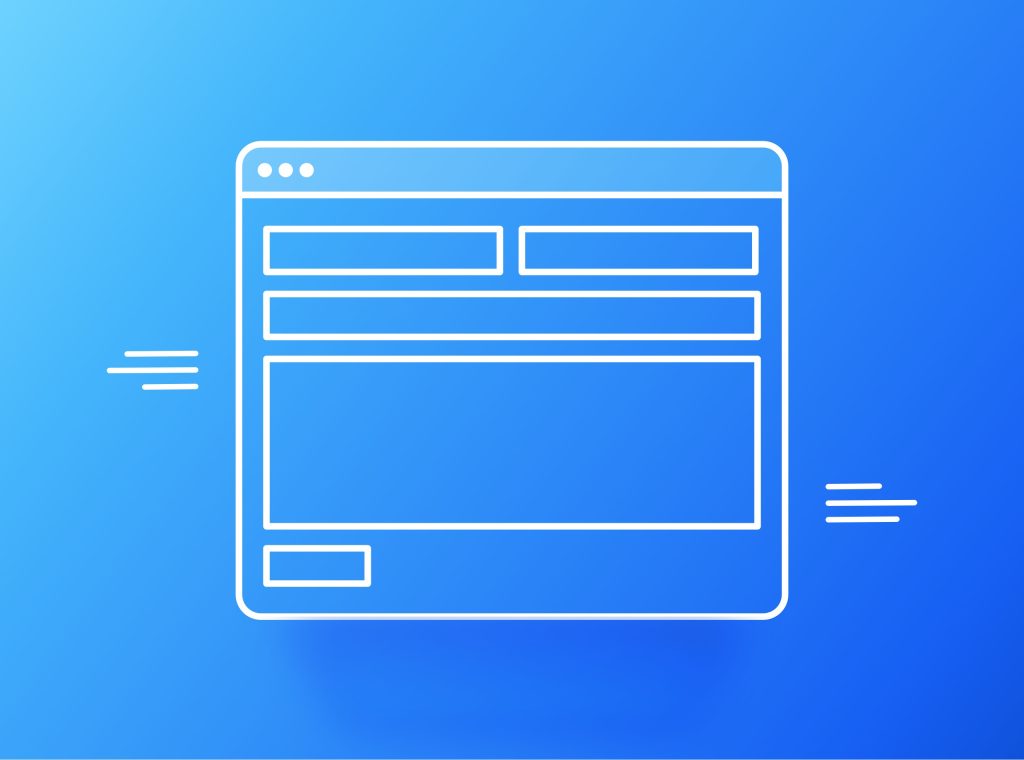Keeping data in your database is often needed to keep useful information, track changes, and enable data recovery and analysis. Contact Form 7 is one of the most popular plugins in WordPress to create contact forms for your website visitors. So, keeping email addresses or other information from these forms might be a vital procedure for your website. This tutorial will show you how to save Contact Form 7 data to your database.
Understanding the need for form data storage
Contact Form 7 is one of the most versatile WordPress plugins, allowing you to create various forms on your website. By default, when a visitor submits a form, the specified recipients will receive email notifications from the plugin. This email notification system is the standard behaviour of the Contact Form 7 plugin, but it doesn’t involve database (DB) storage. Nevertheless, you might have reasons to store this data in your WordPress DB:
- Data Backup: Saving submissions to the database provides a backup in case you lose or accidentally delete email notifications.
- Data Analysis: Database-stored data is easier to analyze, sort, and filter, making it valuable for understanding user interactions and improving your services.
- Integration: You may want to integrate form data with other plugins that require database access.
- Data Privacy: In some cases, mainly if you collect sensitive information, storing data in your WordPress database is more secure than relying solely on email.
How to connect Contact Form 7 to your database
Contact Form 7 is famous for its simplicity and ease of use when it comes to creating forms and receiving submissions via email. However, if you want to keep form entries directly to your database, this is not provided by this form plugin. So, you can achieve it through custom code or by using a third-party plugin:
- Implementing custom code gives you more control over how data is saved to your database. You can use hooks provided by Contact Form 7, such as wpcf7_before_send_mail, to intercept form submissions and preserve them in your database using WordPress’s global $wpdb object. This method offers flexibility but requires coding knowledge, so it is only for advanced WordPress users and developers.
- You can use a plugin like Flamingo or Contact Form 7 DB to save time and simplify the process. They are both user-friendly and easily capture form entries to your database. You can then conveniently manage and export the data from your WordPress admin dashboard.
Security considerations
When storing form data, you need to consider several security considerations. Firstly, you need to sanitize and validate user input. Secondly, you should consider data encryption if you keep sensitive information such as passwords or credit card details. This ensures that even if your database is compromised, its information remains encrypted and unreadable to unauthorized individuals. Also, regularly updating your plugins and WordPress core is crucial. Security patches are released periodically to fix any vulnerabilities that may have been discovered. Lastly, limit access to the data to trusted users only. By carefully controlling who has access to the database, you can minimize the risk of unauthorized access or breaches. Prioritizing security is paramount to protecting your and your visitors’ sensitive information. You will find more details about WordPress security in our tutorial.
How to save WordPress Contact Form 7 submissions to the database
We saw that there are two ways to save Contact Form 7 submissions in the database. However, the simplest way is to use a free plugin. So, we will explain the additional steps you need to implement to keep the data from a WordPress form.
- Install a Plugin: To start, install, and activate a storage plugin that works seamlessly with Contact Form 7. Two popular WordPress options are “Flamingo”, created by the same author, and “Contact Form DB”. These add-ons can store form entries in your database, allowing easy access and management.
- Configure Your Form: Create your Contact Form 7 form or use an existing one. The Contact Form DB will automatically capture data. In Flamingo, there is no need to make any special modifications to the form itself, but you will need to specify some Additional Settings in the form editor.
- Plugin Configuration: Adjust the settings of your chosen addon. For example, in “Contact Form DB,” you can specify the database table where you want to store the submissions. You may also configure options for data export and management.
- View and Export Submissions: “Flamingo” and “Contact Form DB” provide options to view and export form entries from your WordPress dashboard, making it easy to access and work with your data.
Conclusion
In conclusion, storing data from Contact Form 7 in your WordPress database is a valuable way to enhance your data management capabilities, improve data security, and streamline your workflow. The discussed process empowers you to make the most of your contact form submissions, facilitating better analysis and decision-making for your website or business.