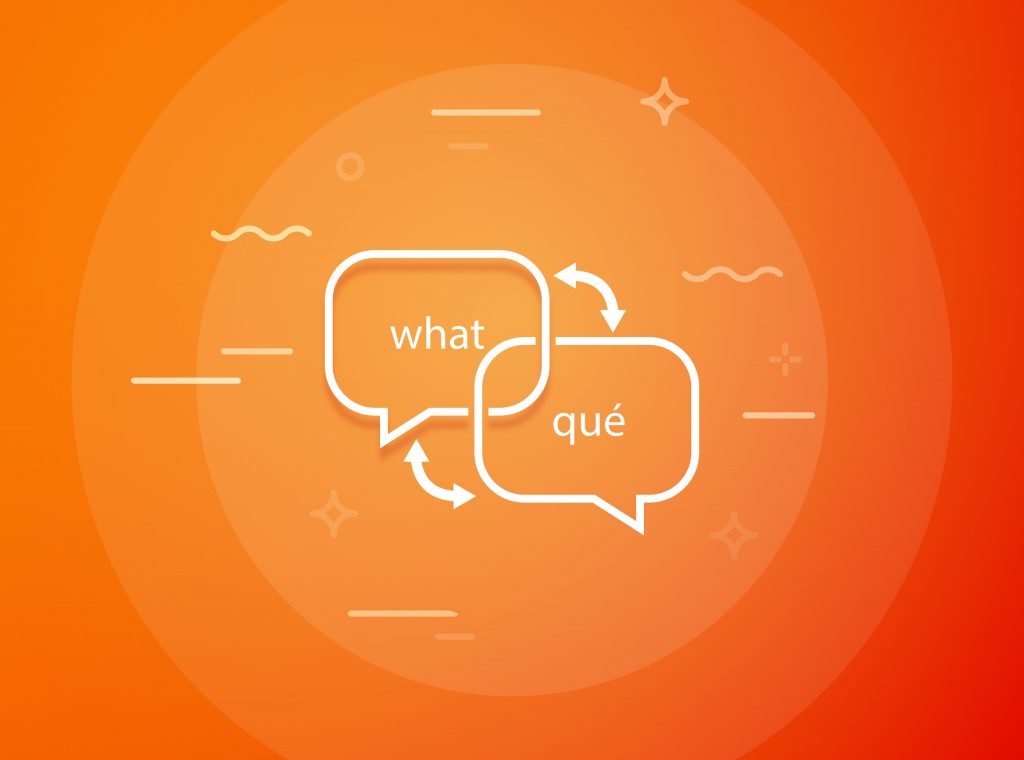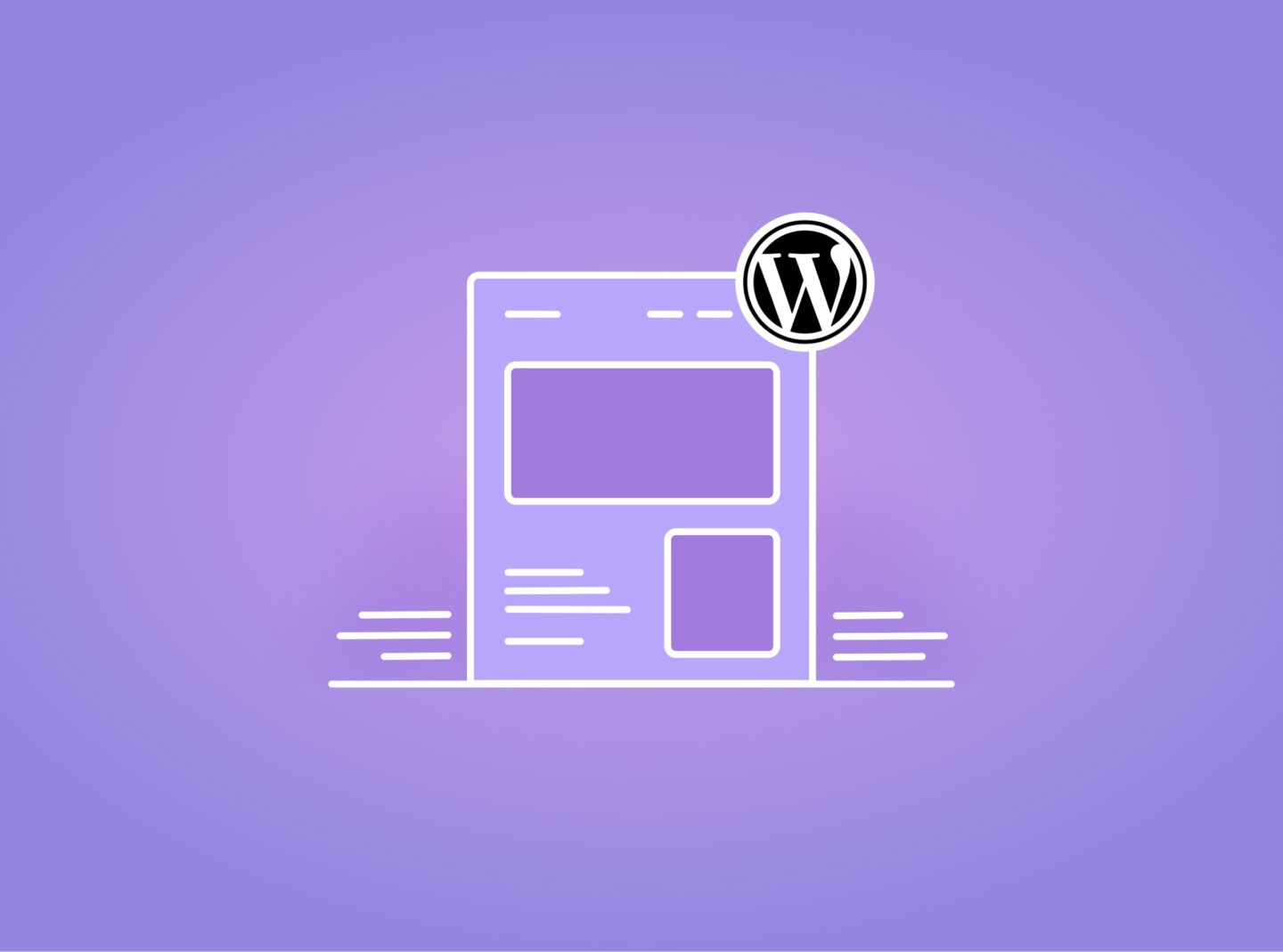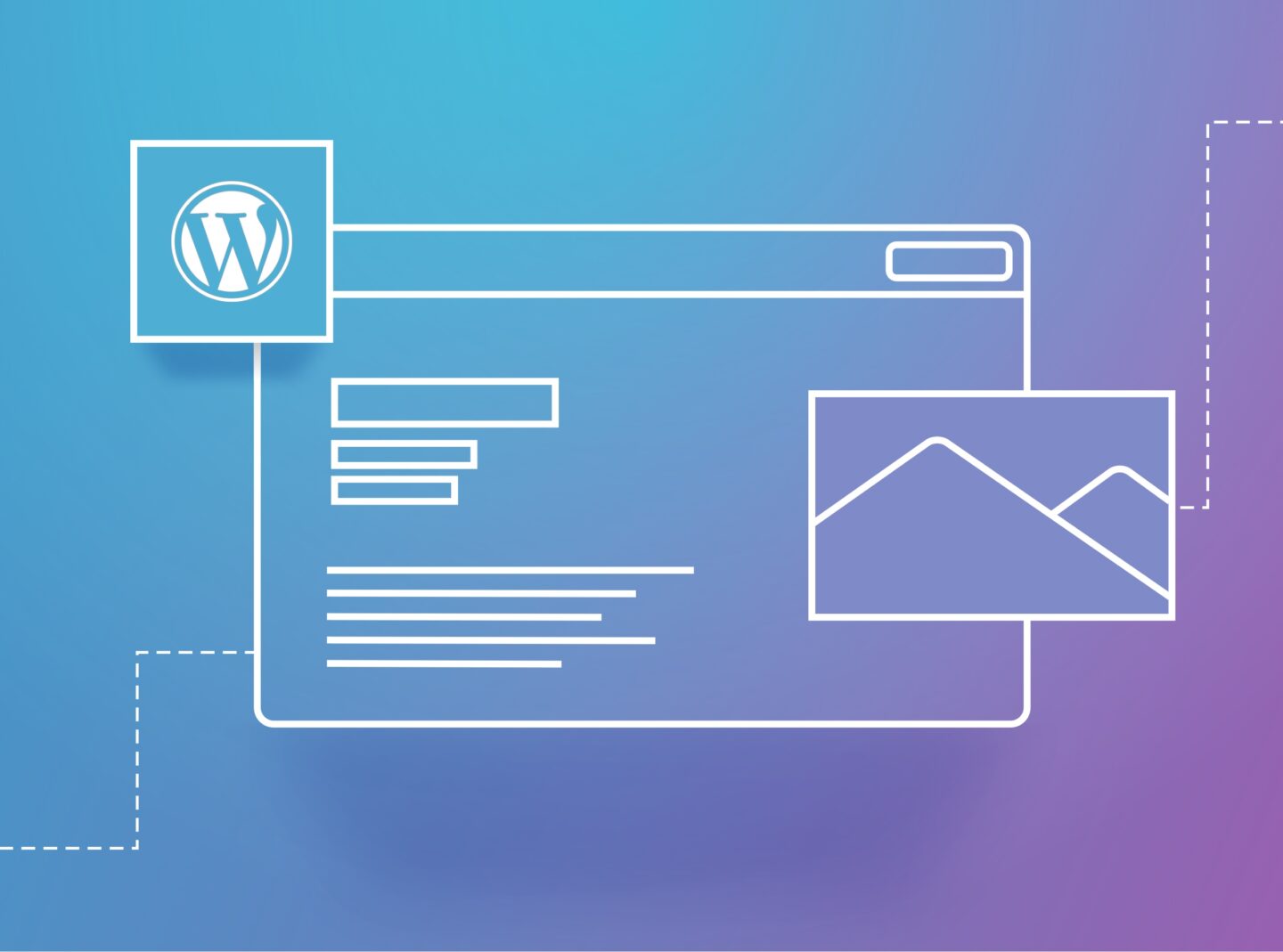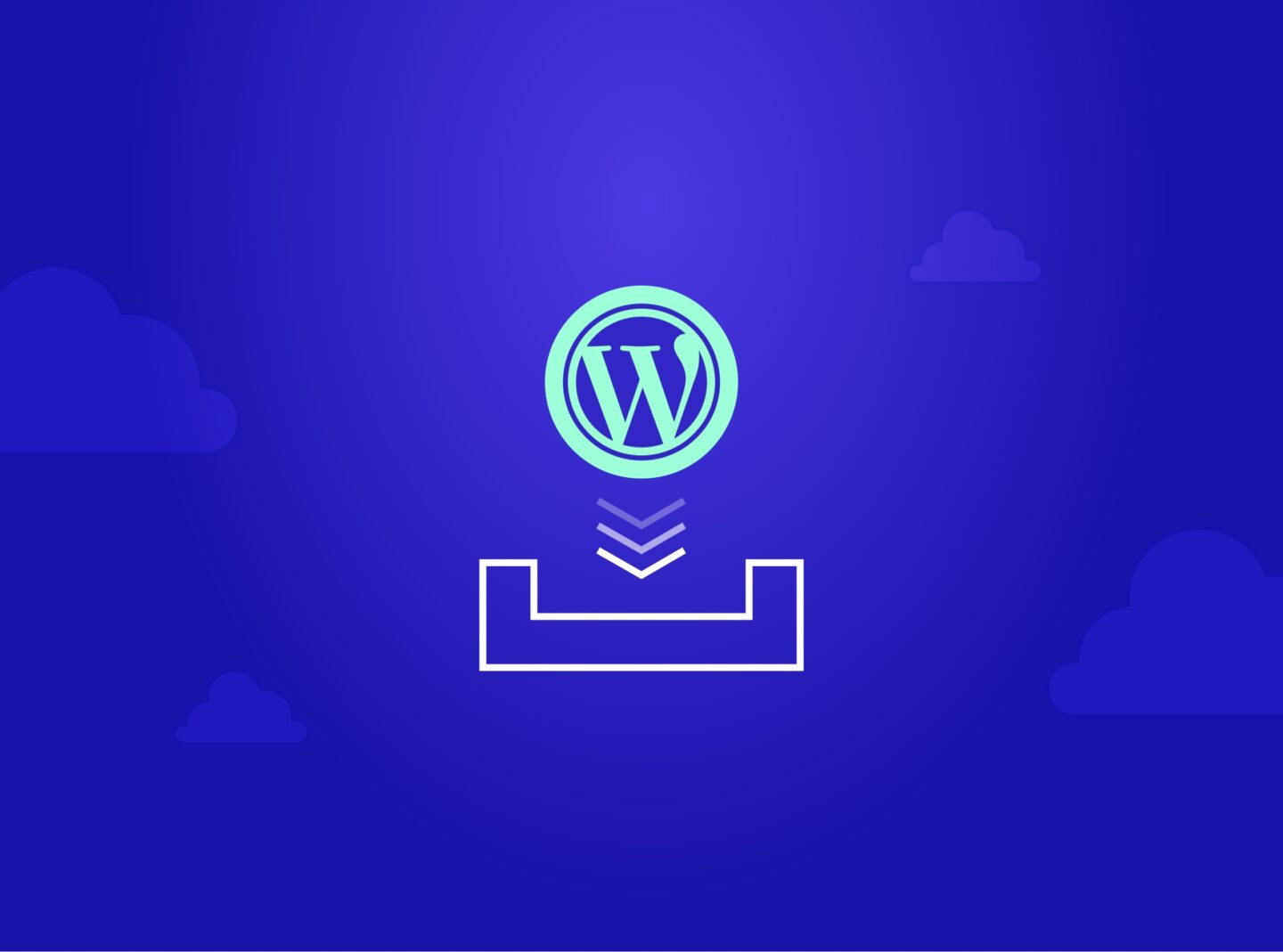Every year more and more websites need to provide their content in more than one language to reach a wider audience. So, nowadays, website translation is one of the most common procedures in web development. In WordPress, this is a simple procedure due to translation plugins.
With a translation plugin, there is the possibility to translate a website in more than one language in the same installation, without using different domains and without creating duplicated pages with translated text.
This post will meet some of the best translation plugins to make a website multilingual.
WPML
Price: Paid
Translation: Manual
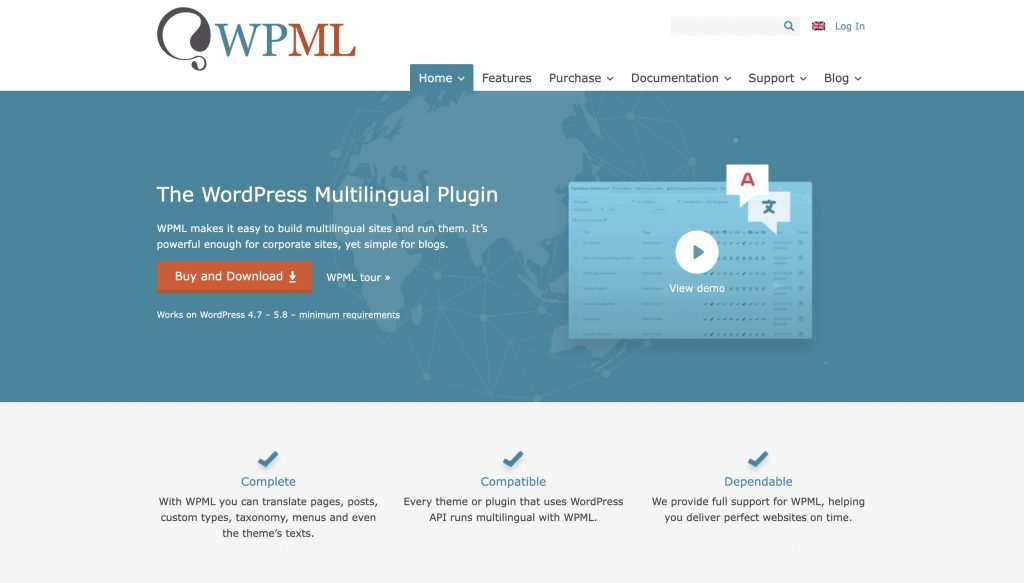
WPML is probably the most popular WordPress translation plugin, with almost 1 million installations worldwide.
Firstly, you pick the languages you need for your website. Then you can add a language switcher in the menu, footer, widget, and posts. You complete the setup, and you are ready to start translating. You can translate menus, pages, posts, portfolio items, taxonomies, media, and themes into many languages.
A great feature in translation is the plugin’s Translation Editor. Additionally, there are many useful options that you can find out in WPML settings, such as String Translation, etc.
This plugin is compatible with any theme or plugin that uses the WordPress API. The development team runs tests continuously with many themes and plugins to ensure ongoing compatibility.
Last, since it is a paid plugin, it also comes with support services.
Greatives themes are compatible with the WPML plugin. The same goes for the latest Greatives premium theme, Impeka, which got its certificate with WPML.
Polylang
Price: Free but also paid plans are offered
Translation: Manual

Polylang is a free translation plugin you can find in the WordPress repository. You can easily create multilingual websites or blogs. This plugin can translate pages, posts, taxonomies, widgets, and more. There is no option to translate themes and plugins, though.
For example, you can use the Pro version if you need to translate theme strings. Alternatively, you can use a different plugin to combine with Polylang, like the LocoTranslate plugin. This combination is very popular and totally free.
The Polylang setup wizard is very easy. First, you add the language or the languages you want to use. Then, you can enable media translation, choose the language of your content and start translating.
You need to translate content manually. So, you have to edit pages, posts, etc., and define the language of your content. You can follow the documentation on how you can translate your website. However, you can install Lingotek Translation as an add-on to Polylang if you need automatic translations.
Weglot
Price: Free until 2000 words and 1 language. For more, there are paid plans.
Translation: Automatic
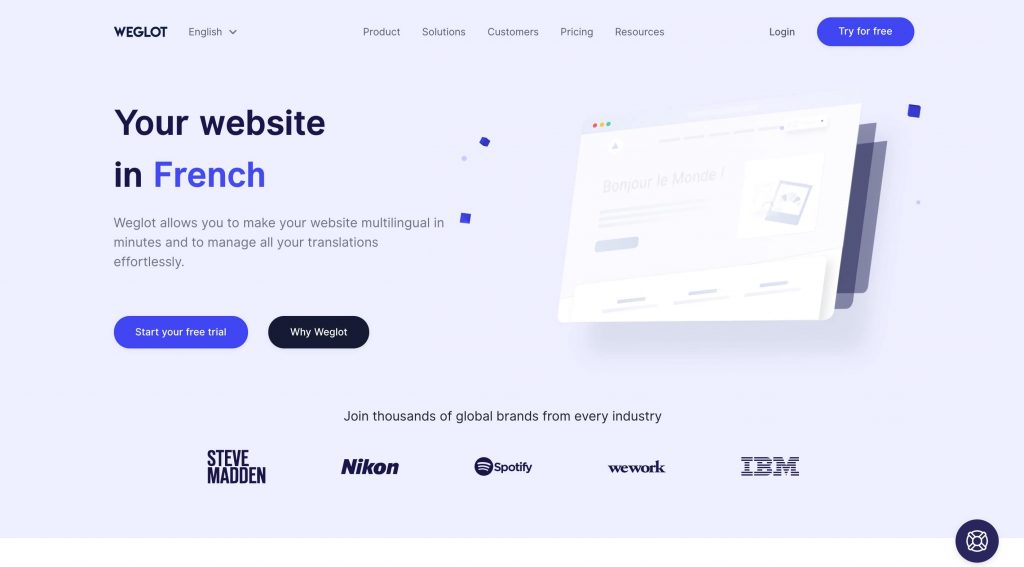
Weglot has been a WordPress multilingual plugin since 2016. This plugin is quick, good in multilingual SEO, and light for your website.
On the setup wizard, you have to add your API key, which you get when you create an account on the plugin website. Once you finish the setup, your website is automatically translated into the languages that you have chosen, and a language switcher will appear.
If you’re not satisfied with the translation in some parts, you can use the Weglot Visual Editor and edit the translations manually. You will find all translations in the Weglot dashboard, which you will see from the moment you create your account.
TranslatePress
Price: Free for 1 language but also paid plans are offered
Translation: Manual or automatic via Google Translate v2 or DeepL

TranslatePress is a translation plugin that offers a live preview of your translations. Using the free version, you can simply create bilingual websites. You should look for a paid plan for more languages, support, SEO, and other advanced options.
Under Settings > TranslatePress, you begin with the multilingual website configuration. Firstly, you add the language or languages you want to use, add a language switcher, and other basic options.
You move to the front-end translation editor by clicking the Translate Site button. There you can edit the translation of all text content in each language.
In the “Automatic Translation” tab, you can translate your entire website automatically via Google Translate v2 or DeepL. Also, you will find numerous Advanced options, and on the Add-ons section, you can see what further options you have on paid plans.
Another translation tool
Last, if you can’t find a way to translate theme or plugin strings, there is a great application to work with. It is PoEdit.
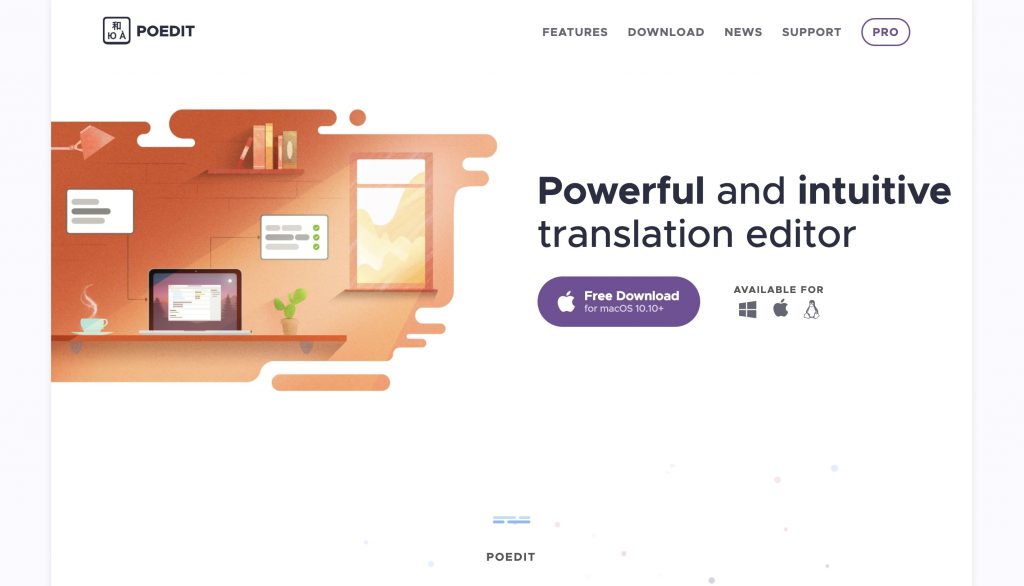
PoEdit isn’t a plugin but an application that you can:
- Add and edit the .po file of a language
- Create new translations
- Translate a theme or plugin in the Pro version
- Translate files with others in the community
In PoEdit, you can open a .po file, select a language you want to translate and start editing the string translations. There is no need to translate all strings as you will also see theme admin text strings.
Conclusion
Making your website or blog multilingual brings you closer to a vast audience. So, translating content, depending on your project:
- Enhances your identity or brand awareness
- Expands you in a bigger market
- Connects you with more people
Although there are plugins that use Google Translate automatic translations, there are cases that this translation way is not acceptable. So, the best translation plugins for you depend on your needs.
For simple projects and beginners, a plugin like TranslatePress might be adequate. Are you looking for an advanced solution? WPML and Weglot will probably be more appropriate for your needs. Last, if the project is low-budget, but you still need more advanced options, Polylang might suit you the best.
And this plethora of options is the magic of WordPress!