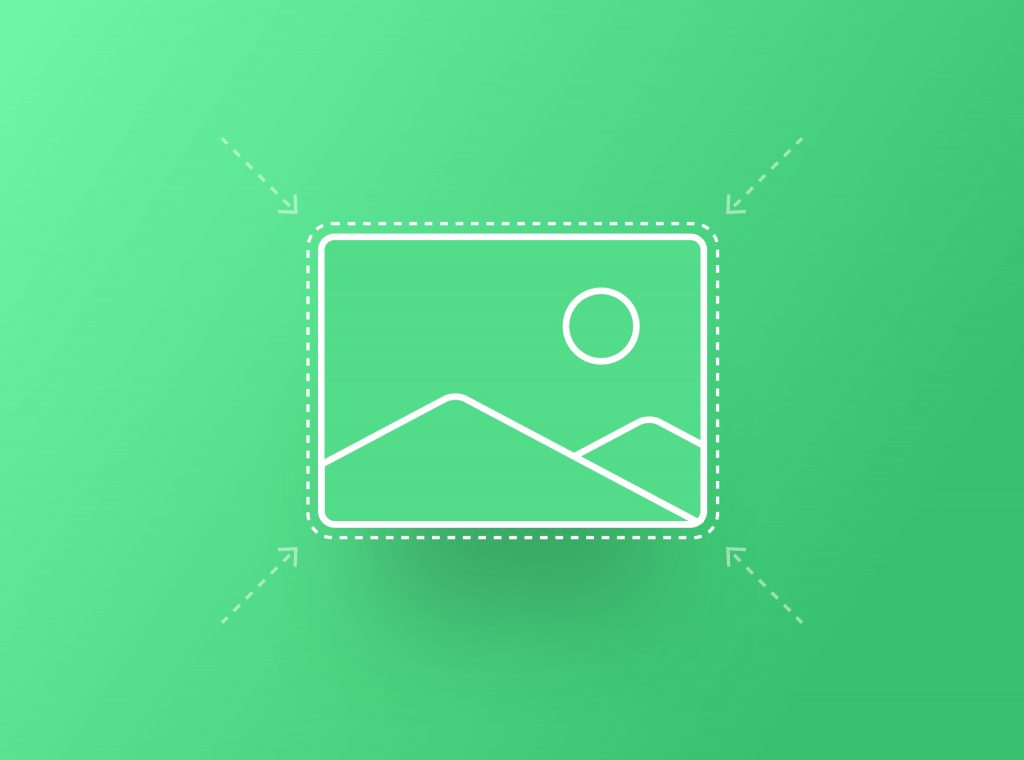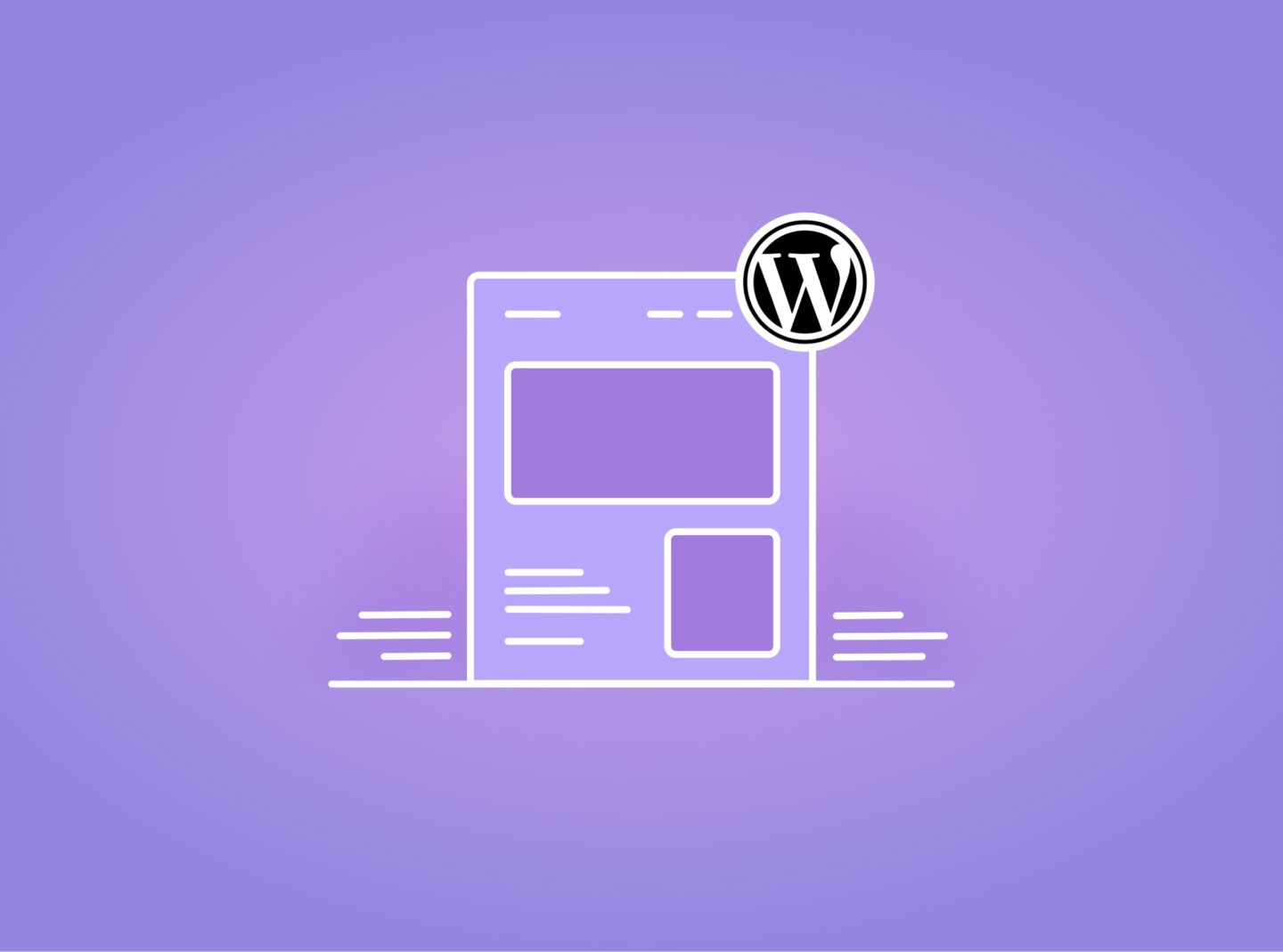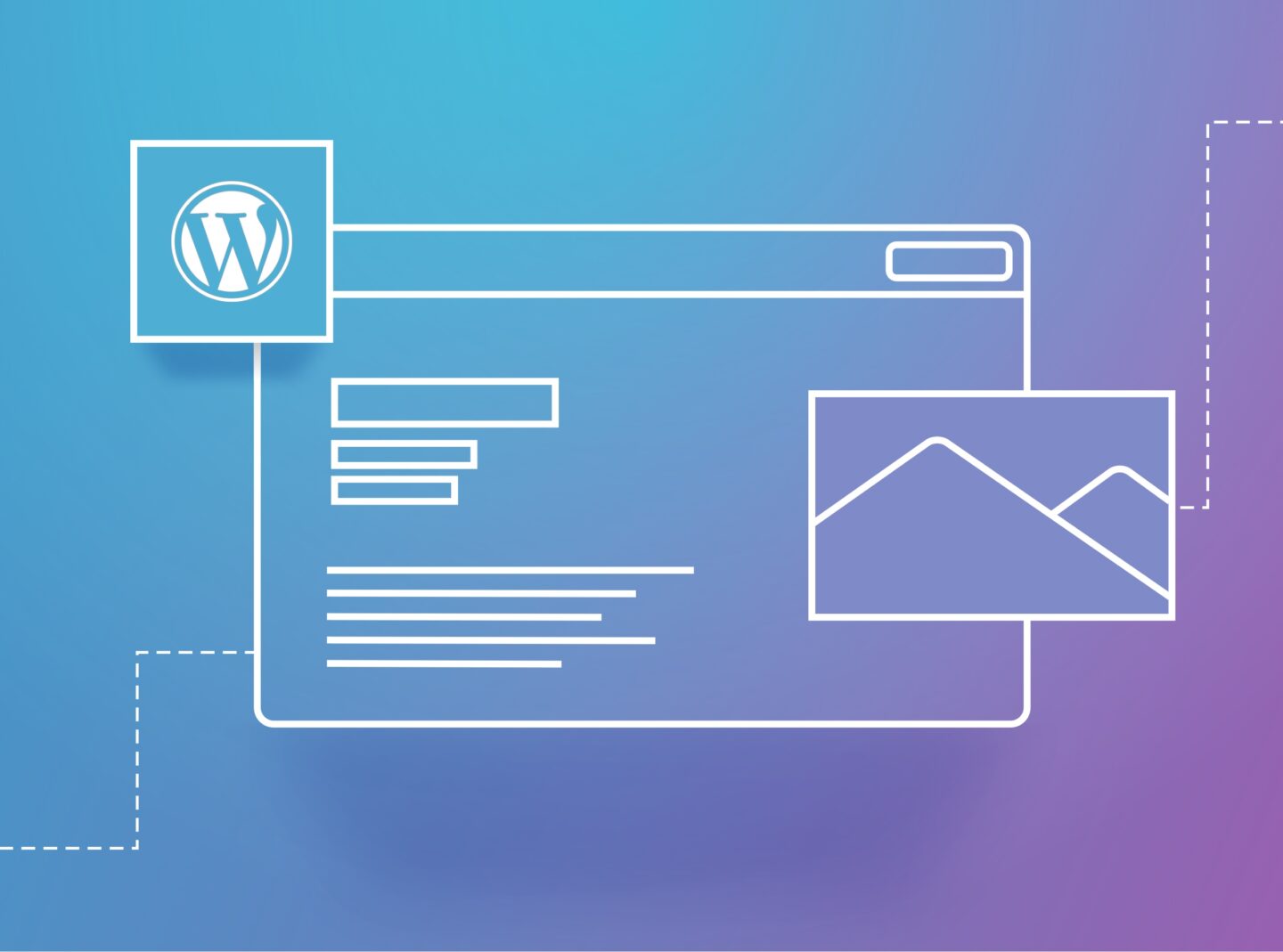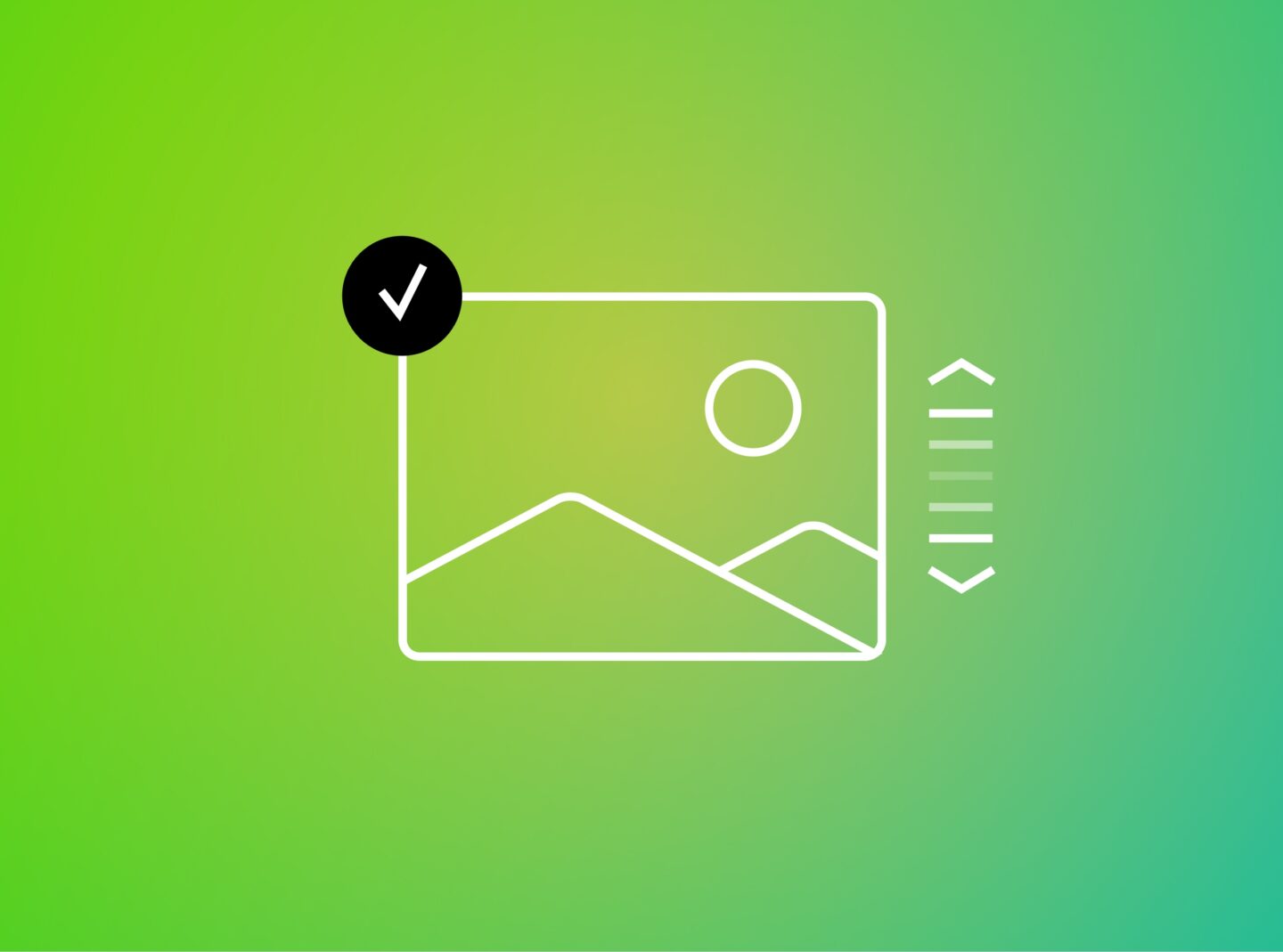If you’re one of the many WordPress users noticing that your images are starting to look a bit blurry, you will need to find a way to improve their quality. Regenerating WordPress images is essential to keep your site looking its best. Not only do images look better, but they can also help to improve your website’s SEO.
Reasons to regenerate your thumbnails
When uploading an image to WordPress, it automatically generates different sizes. WordPress themes have their image sizes which will be applied to the images you upload after activating this theme. Sometimes, the image sizes might differ when you switch from one theme to another. This can result in images not looking clear if you have already uploaded them in the wrong size for the new theme. In this case, regenerating your images can help fix this problem. It can improve your images and website appearance by giving a more polished look.
In addition, sometimes you must change image sizes in WordPress (we will see the procedure below) or via your theme settings. In these cases, you will also need to regenerate images so the new image sizes will take effect.
How to change the image sizes in WordPress
There are three different ways you can resize images. You can either adjust all media sizes or resize only specific images. Below, we will explain all three options.
1. Change media sizes in WordPress settings
When you upload an image in WordPress, it is cropped in your image sizes under WordPress settings. If you want to change these image sizes, go to your WordPress dashboard and navigate to the Settings > Media tab. You can change your image size’s default width and height in pixels.
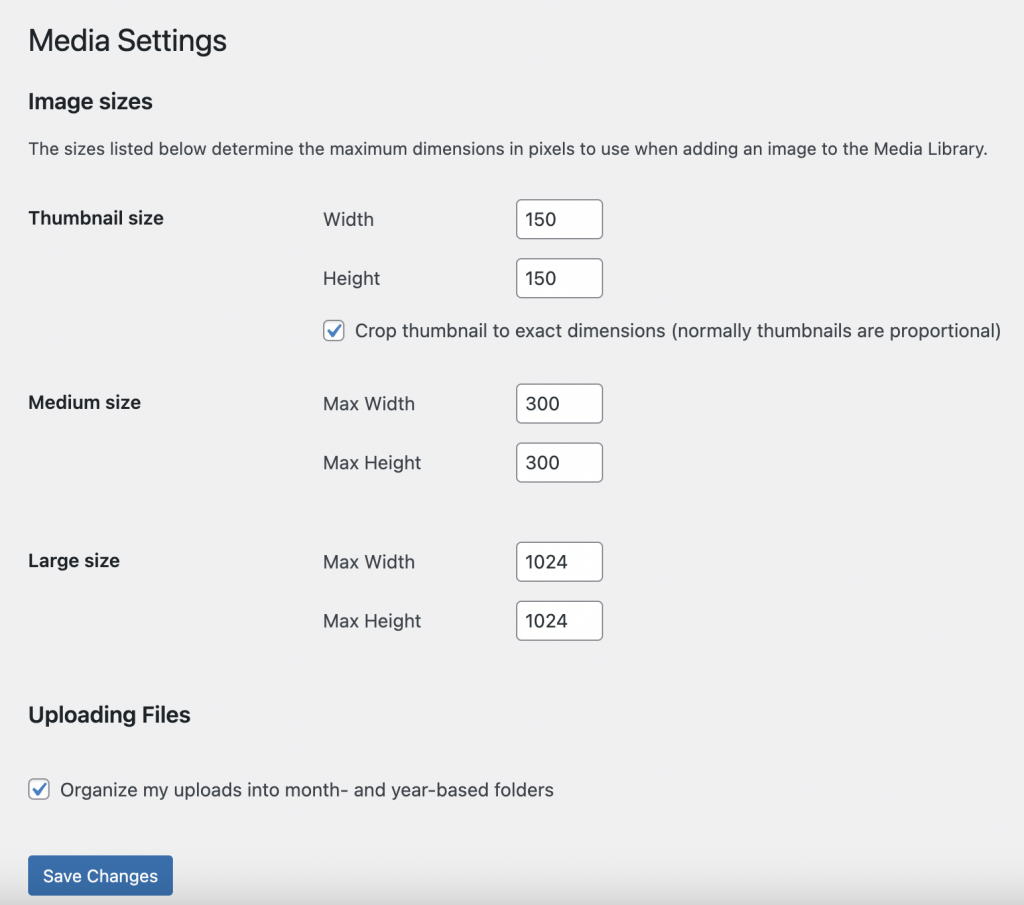
That’s pretty much it!
2. Change the theme’s image sizes
Some themes provide the option to change the image sizes through their panel. In Greatives themes, you can find this option under Theme Options > Media Options. It is an option that offers any user the flexibility to control the image sizes fully.
If you cannot change the sizes through the panel, you can always change them through the functions.php file of your Child Theme by coding.
3. Resize images in the Media library
Another way to adjust the size of specific images is via the Media Library. When you click “Edit Image”, you can change the image width and height and then “Scale”.
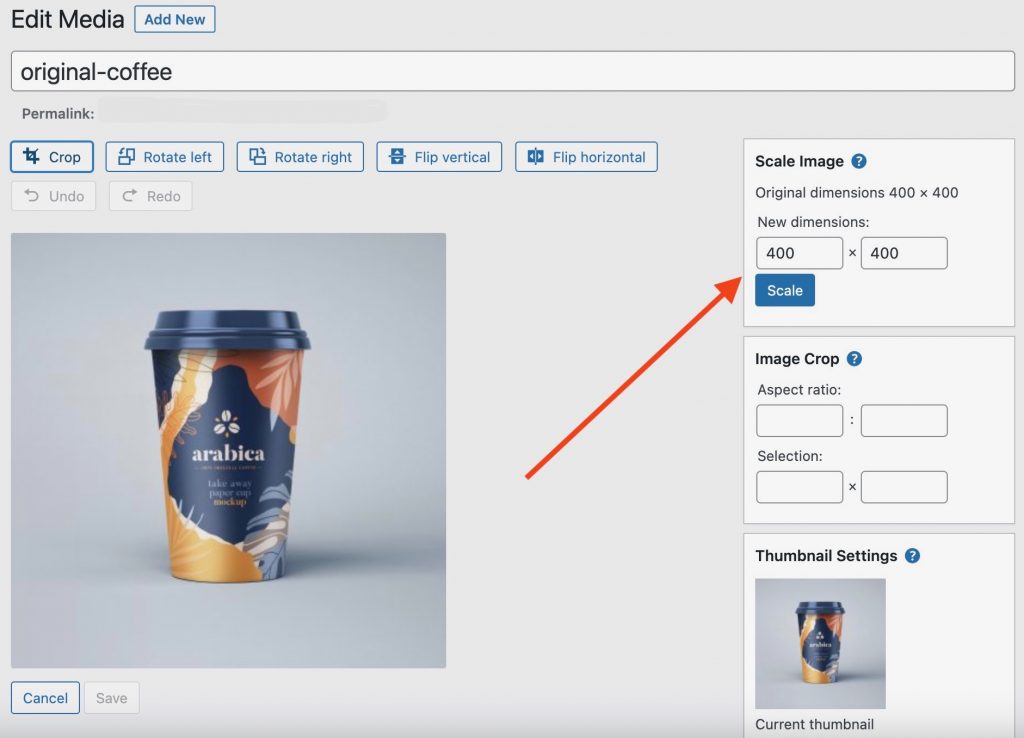
However, many times these procedures don’t help. If you still need to improve the appearance of your images, you will need to regenerate thumbnails. So, let’s see how we can do this.
How to regenerate images in WordPress using a plugin
Using a plugin is the easiest and fastest way to regenerate thumbnails in WordPress. We recommend using the Regenerate Thumbnails plugin if you want to follow this.
Go to your dashboard under Plugins and click Add New. Then type Regenerate Thumbnails, locate the plugin, click Install Now, and Activate. Once the plugin is active, go under Tools > Regenerate Thumbnails.
In this screen, you can select if you want to skip regenerating images with the correct size or delete thumbnail files for old unregistered sizes. Then you can click to Regenerate Thumbnails and wait until the procedure is finished. This function will recreate the image sizes defined by your theme.
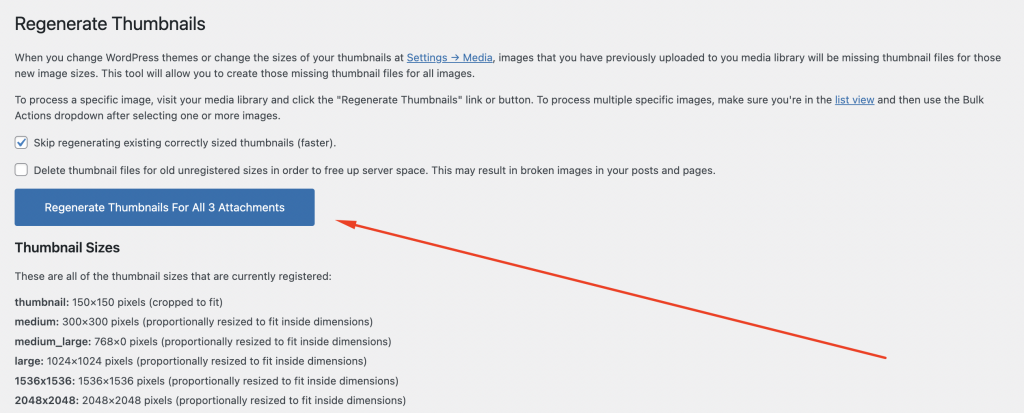
In the end, the plugin also informs you of the other alternatives to regenerate your images. However, they are for advanced users, so we will not investigate these any deeper.
With the Regenerate Thumbnails plugin, you can regenerate specific images if only some have the problem. You can go under Media > Library, click on the image you need, or hover over it depending on the layout, and there you will find the Regenerate Thumbnails button.
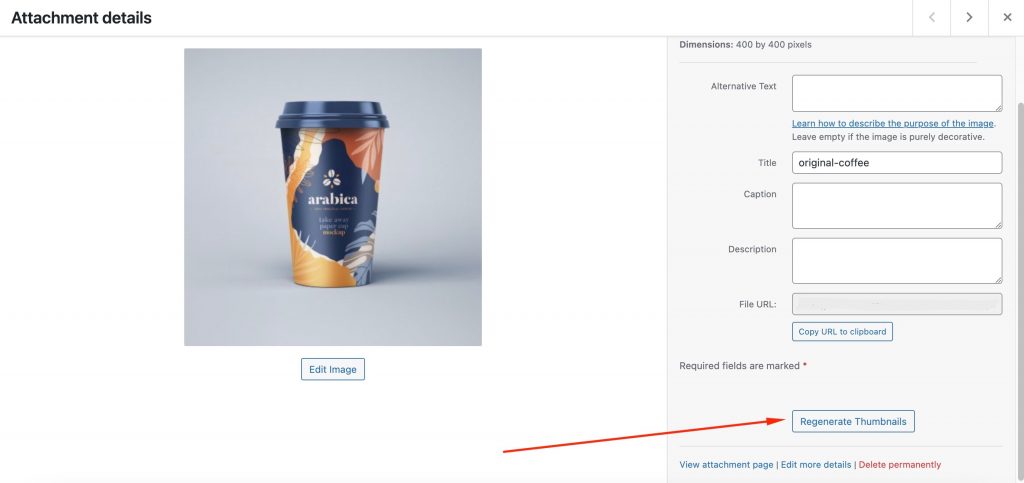
Conclusion
In conclusion, we saw ways to regenerate images on your WordPress website. If you’re having problems with blurry or pixelated images, regenerating them can often resolve the issue. In this way, you will enhance the overall appearance of your website too.