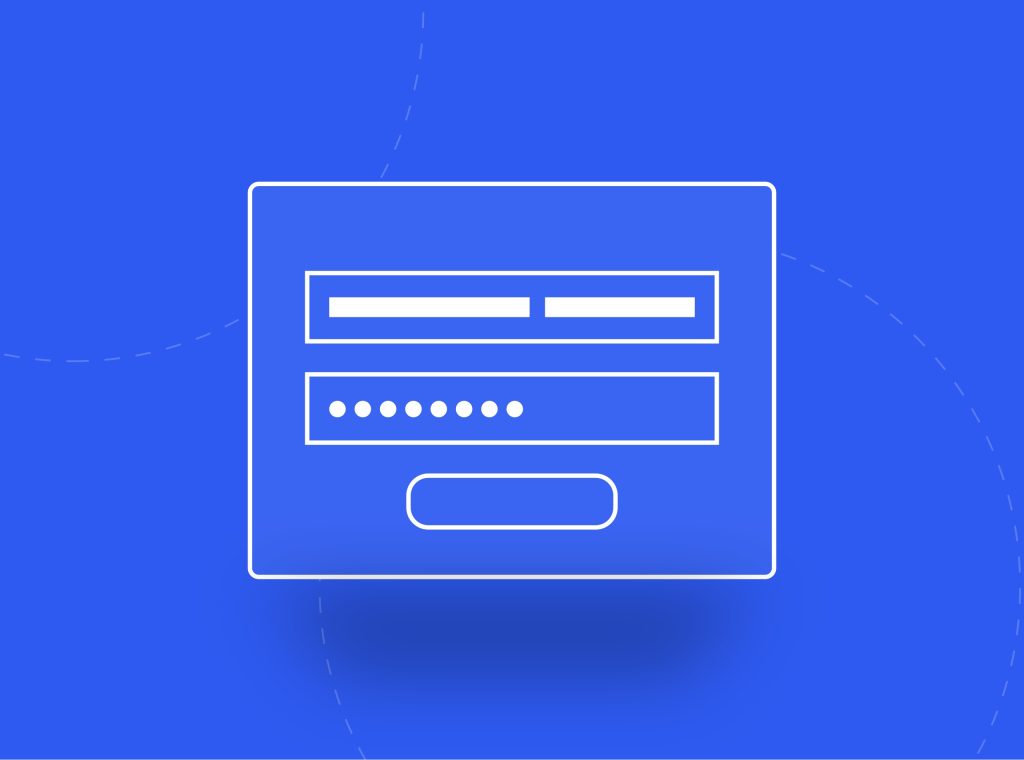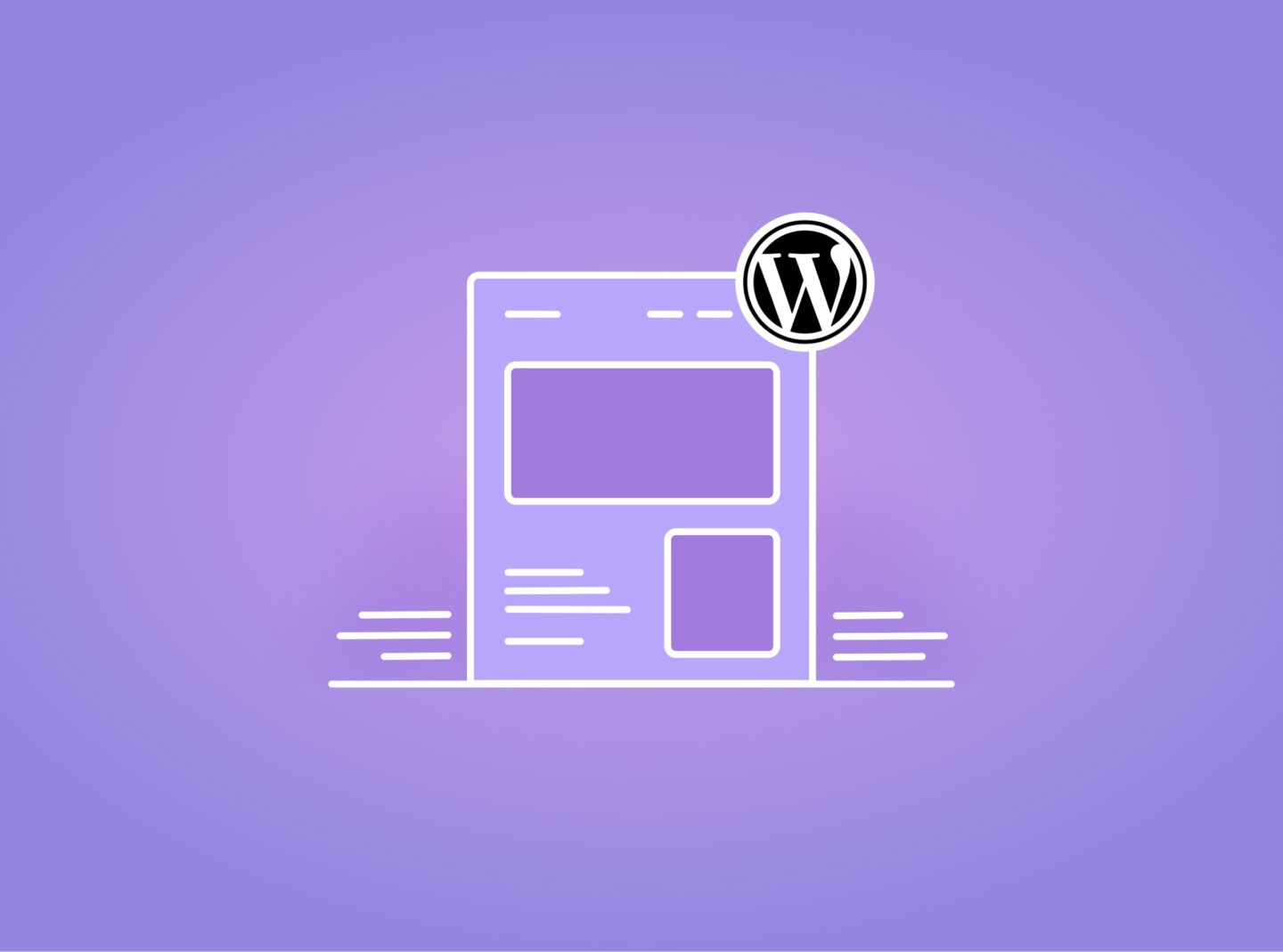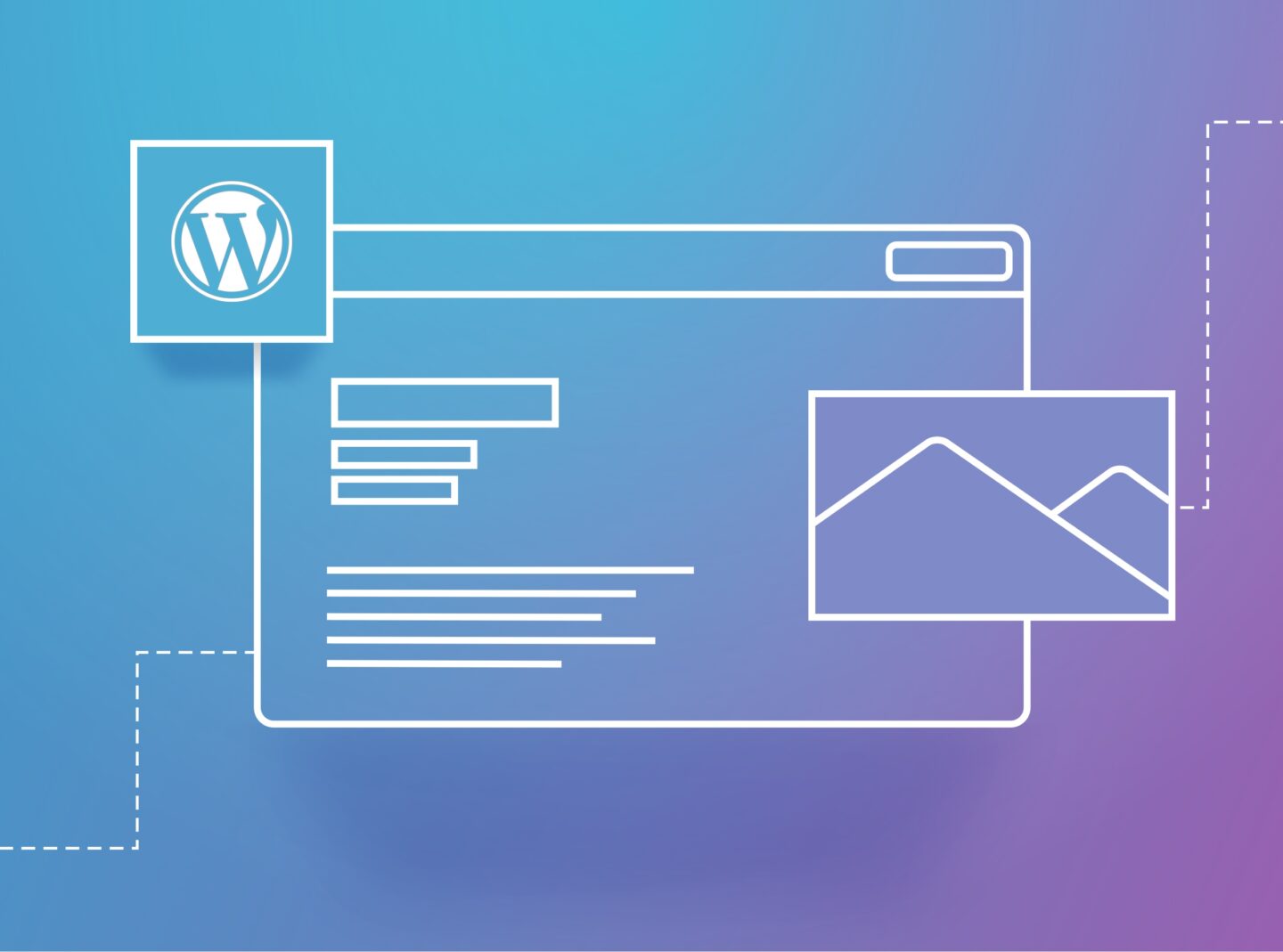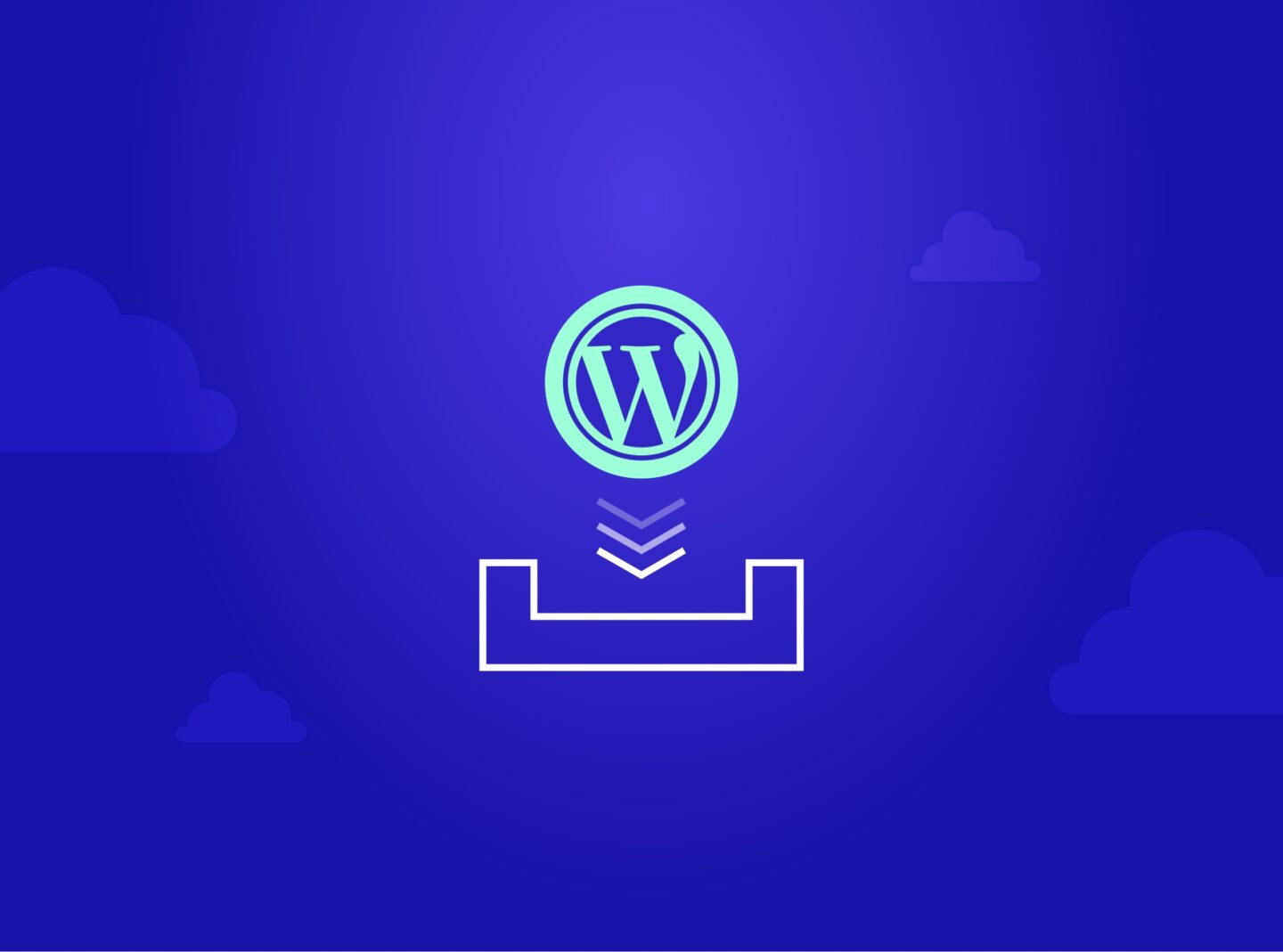Are you a beginner in WordPress? Are you struggling to find out how to log in to your WordPress website and start creating your content? After the WordPress installation, many new users find it difficult to access the WordPress admin area. This tutorial will show you how to find your WordPress login URL and tips for common login issues.
Steps to access the WordPress login page
You can create pages and posts from the WordPress admin dashboard and design the header and footer. Also, you can change colors and generally customize everything you need in terms of website functionality and design. You can pick a WordPress theme that will give you more flexibility in designing your content. Of course, you can expand functionality by using a plugin, depending on your requirements.
To access the WordPress admin page after installation via the default WordPress login, you need to follow these steps:
- Start by opening a web browser and entering your website’s domain name in the address bar. For example, if your website is www.yourwebsite.com, enter that in the address bar. If you have installed WordPress locally, the URL will probably be localhost/yourwebsite.
- After entering your domain name, add “/wp-admin” to the end of the URL. It should look like this: www.yourwebsite.com/wp-admin or this localhost/yourwebsite/wp-admin. The end of the URL can also be just /admin or /login.
- Press Enter or Return on your keyboard, and it will take you to the WordPress login page.
- On the login page, you’ll see a login form where you can enter your username and password to log in to WordPress.
- If the login credentials are correct, you will be redirected to the WordPress dashboard, which is the admin page of your WordPress site.
Unable to find your WordPress login screen?
If you cannot reach the WordPress admin panel, there might be an issue with your installation or some other technical problem. When encountering such issues, you can attempt the following procedures to resolve them:
- Ensure the WordPress installation is complete, and all files are correctly uploaded to your web server.
- Look out for any error messages that may appear. A login error can provide clues about the issue.
- Try accessing the dashboard again after clearing your browser cache.
- Confirm that the username and password you are using are correct. If unsure, you can reset your WordPress password using the “Lost your password?” link on the login screen. Entering the wrong password can lead to a locked account or blocked access. Many failed login attempts can block you from gaining access to the login page for a while as the system tries to protect you from brute-force attacks.
- Excessive login failures may temporarily restrict your access to the login page, as the system perceives them as brute force assaults. If you are working on a local development environment, ensure your local server (e.g., XAMPP, WAMP, MAMP) runs properly.
- Disable any website maintenance or security plugins temporarily, as they might block access to the admin page.
If the problem persists, you can seek help from the WordPress community forums or contact your hosting provider for assistance.
Other useful notes
If you do not have administrative privileges but have any of the following roles: Author, Editor, Contributor, Translator, Subscriber, or Shop Manager, you must type in the address bar www.yourwebsite.com/wp-login.
If you have installed WordPress in a subdirectory, the login URL will be www.yourwebsite.com/yoursubdirectory/wp-login.
Additionally, within numerous hosting providers offering WordPress hosting services, you can access the login page via the server administration page. So, you can log in from a quick access link to the WordPress login URL.
Last, sometimes, in order to protect your WordPress website, you can consider changing to a custom login page. This can be accomplished either through utilizing a plugin or implementing code. A WordPress plugin such as Change WP Admin Login is the simplest way.
Ready to begin with WordPress
We hope we helped you find the login URL to access your site. You just made a start in your website or blog creation. Enjoy developing with WordPress!