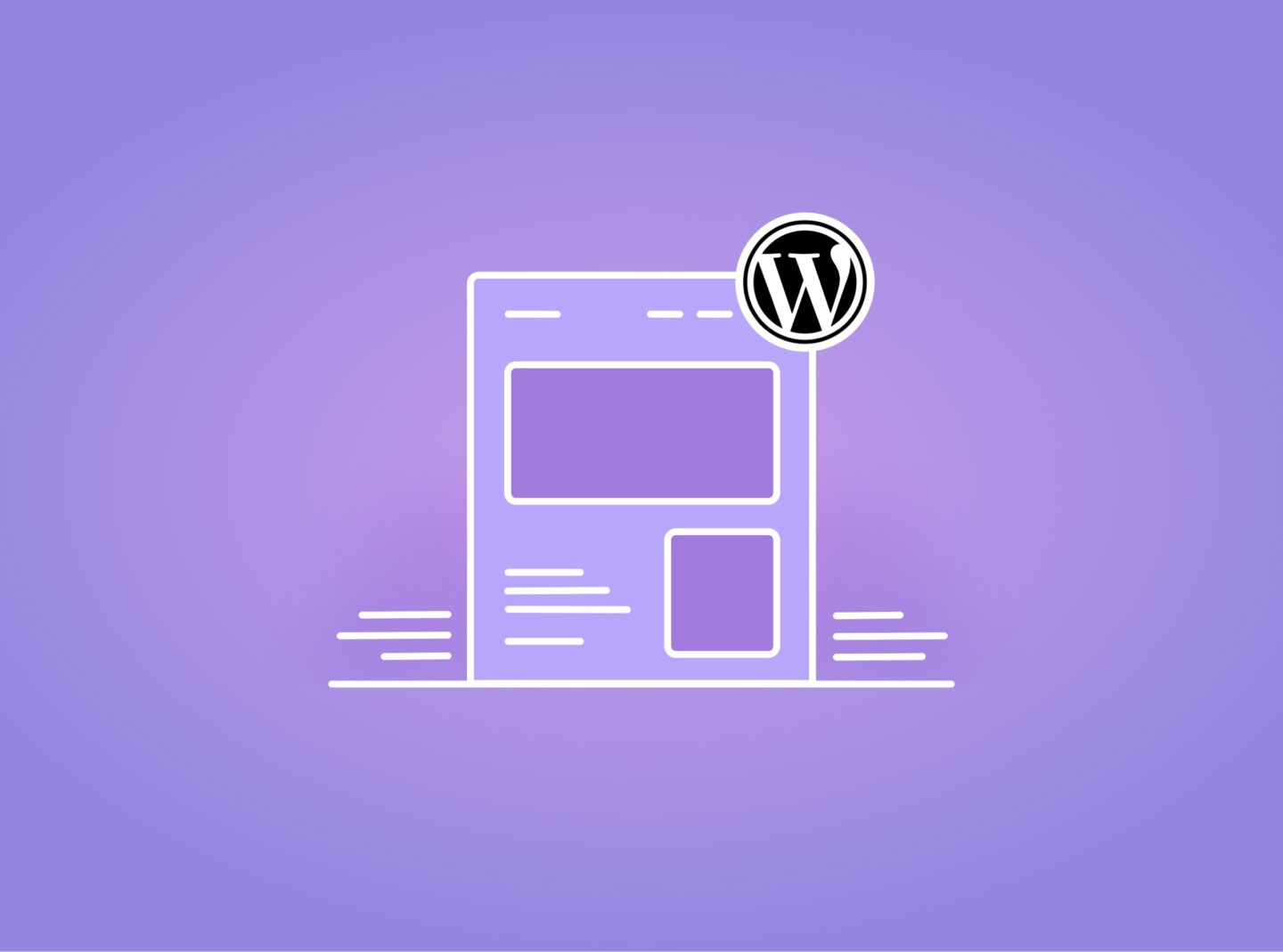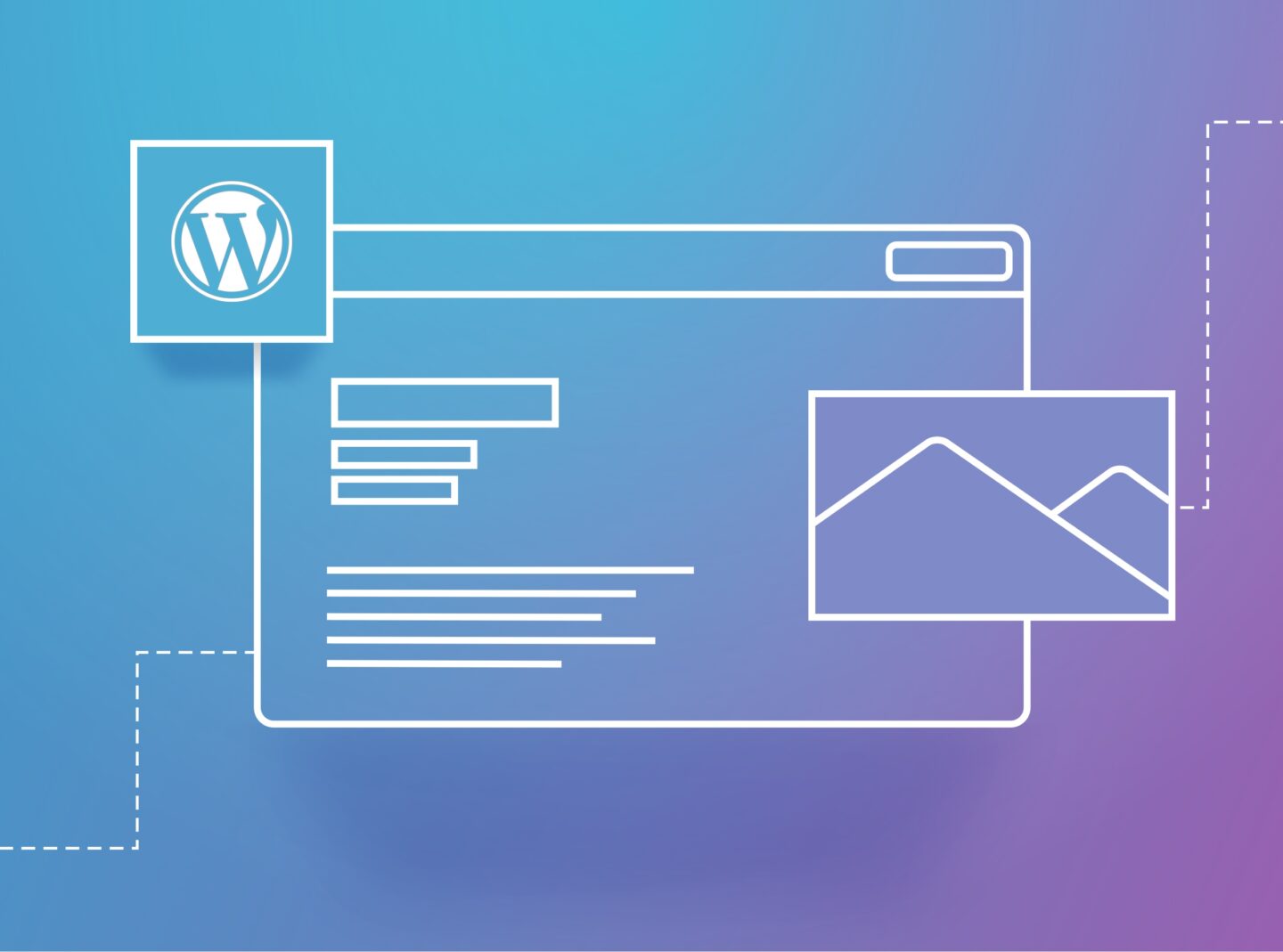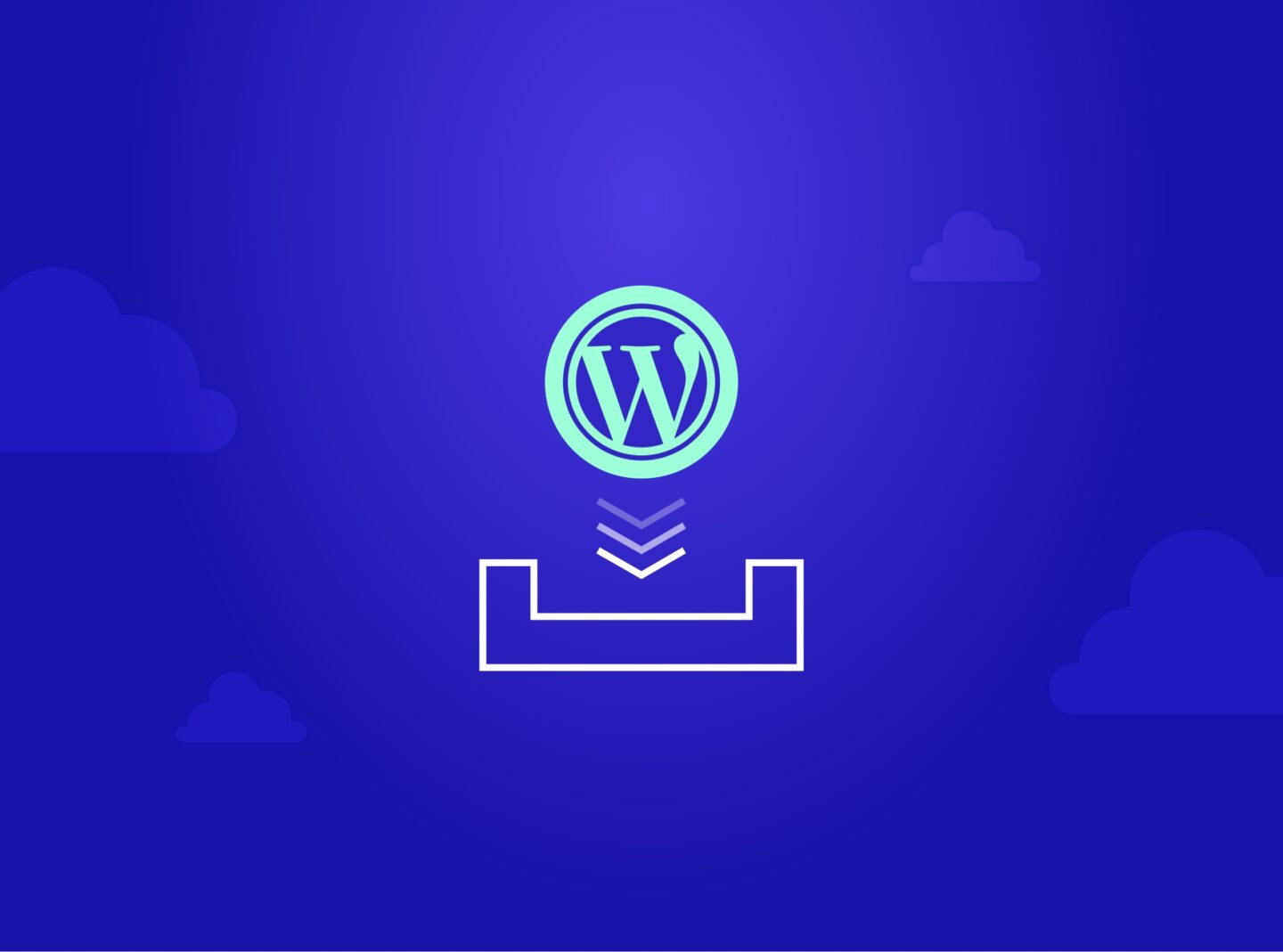WordPress is a popular content management system (CMS) used to create a website or blog. This is because it is straightforward and can be customized to fit any need.
Since it is free and easy to learn, many people use it to create their websites or blog. However, some developers use WordPress to manage a website or blog for a business.
Also, themes and plugins help you create unique designs and functionality features. But they contain code that can lead to compatibility or website functionality issues.
When you’re having problems with your WordPress site, the first step is to figure out what’s causing the issue.
If you are having problems with your website, there are some things you can do to troubleshoot the issue, even if you’re not a developer.
Let’s get things started:
1. Check for the issue in other devices
If you’re having trouble with the live site, it may be because of an issue on your end. However, check to see if the issue affects other devices or browsers.
To do this, you can check on your mobile, tablet, or any other available device and operating system. Examine the situation in more browsers to get more clues. As much as you find it, it will be easier to understand what is happening.
2. Clear cache in server, plugin or/and browser
WordPress issues sometimes come from caching. You might change content, don’t see any changes, or have other problems.
Clearing your cache may help to resolve them. This can be done from the server, in the plugin if you use a caching plugin, or in your browser.
Regarding caching plugins, sometimes you must deactivate them to solve the problem. That’s why it is also recommended to use caching plugins when you finish the development process.
3. Verify that WordPress, Theme and Plugins are up-to-date
First, update your WordPress installation. This will ensure that all of the latest updates are installed and that your website runs as smoothly as possible.
Next, check to ensure that your theme and plugins are up to date. If they’re not, you may need to update them.
Keeping everything up-to-date is a significant step in WordPress Maintenance.
4. Disable plugins that don’t come from the theme
WordPress plugins can be a great way to add functionality to your website, but sometimes they can cause issues. If you’re unsure which plugins are installed on your website and which ones you should disable, follow these steps.
First, you should check the plugin directory to see the installed plugins. Next, you should check which of them are enabled. The list will include both enabled and disabled.
Using themes that haven’t been updated for a long time is not recommended. Also, sometimes plugins can conflict with other plugins or with your theme.
5. Debugging
One way to do this is to enable WordPress Debug Mode. WordPress will show you all the PHP errors, notices and warnings in this mode.
If you need help modifying the wp-config file or you don’t feel comfortable, you can contact your hosting provider.
In combination with the debug mode, you can add the Debug Bar plugin that adds a debug menu to the admin bar that shows any existing errors.
Another helpful step in debugging is to check on the browser’s Developer Tools.
When you click to “Inspect” on your browser’s options, except for the elements, you will find the Console tab where there appear the errors if there are any. Sometimes you can find a hint of what is going wrong and with which part.
For example, if you get a 500 error, it is a server issue, and you should contact your hosting provider first.
6. Try with Parent Theme or switch to a WP default theme
Using a child theme might have added custom code that interferes with other functions if you’re using a child theme.
Navigate to the Appearance > Themes tab and activate the parent theme.
If that doesn’t work, you can switch to a default theme, such as Twenty Twenty-Two, to see the result. if the issue disappears, you can contact theme support for further help.
7. Alternative steps
If nothing of the above helps you find the source of the problem and fix the issue, there are some final steps to follow.
- Depending on the issue you’re facing, you can search the solution to the following:
- Your hosting provider: Many issues on WordPress websites can be server-side issues.
- Theme Author: You may be facing a theme bug. The theme development team should fix the issue or find a workaround.
- Plugin Author: Plugins can also have bugs, so contacting the plugin author is an option to solve your issue
- Internet is your friend: Search your issue on the internet to see if other users have faced something similar and how they have found a solution
- Hire: A WordPress specialist to help you if the source of the problem doesn’t come from another part. If you lack coding skills, a professional could help you reach where you need.
- Security issues: There is also a case that your website has been hacked. Some security plugins scan your website for malicious code.
Bring to a conclusion
These are all the significant steps to help you find and fix the problem. But if you won’t find the solution, you will know who you should contact to get further help.
The sure thing is that while you’re troubleshooting WordPress with the above ways, you will get more experienced even if you don’t solve the issue yourself.
Also, the next time you face any issue, you will know where to start, and you might end up solving the issue in just a few minutes.