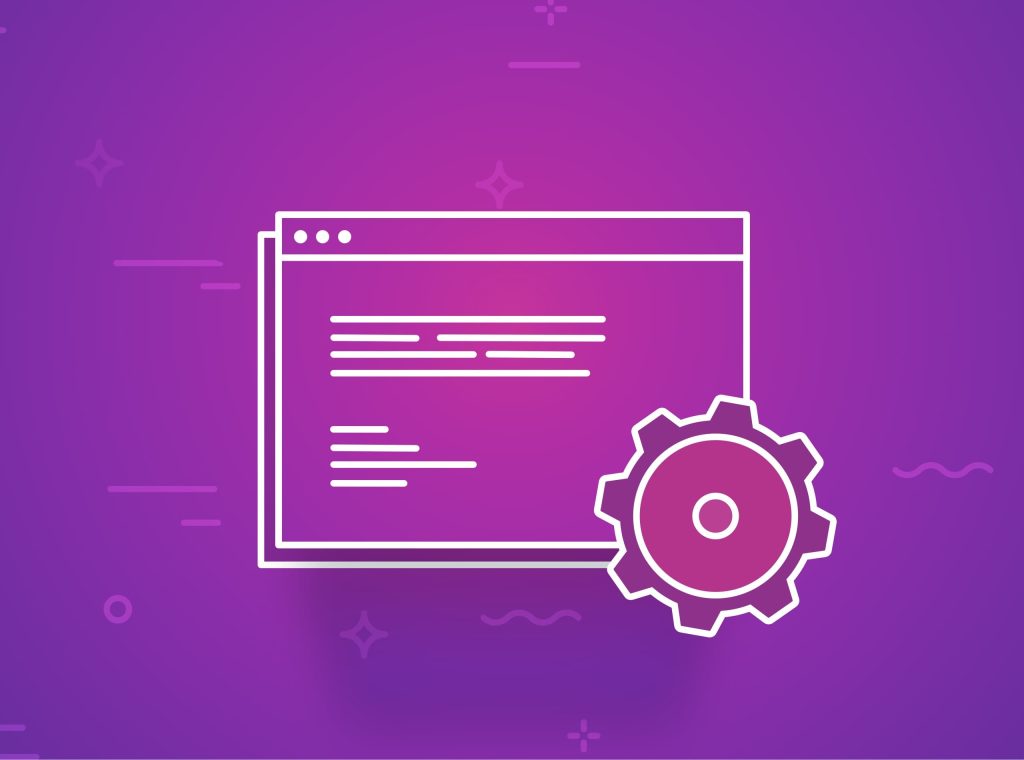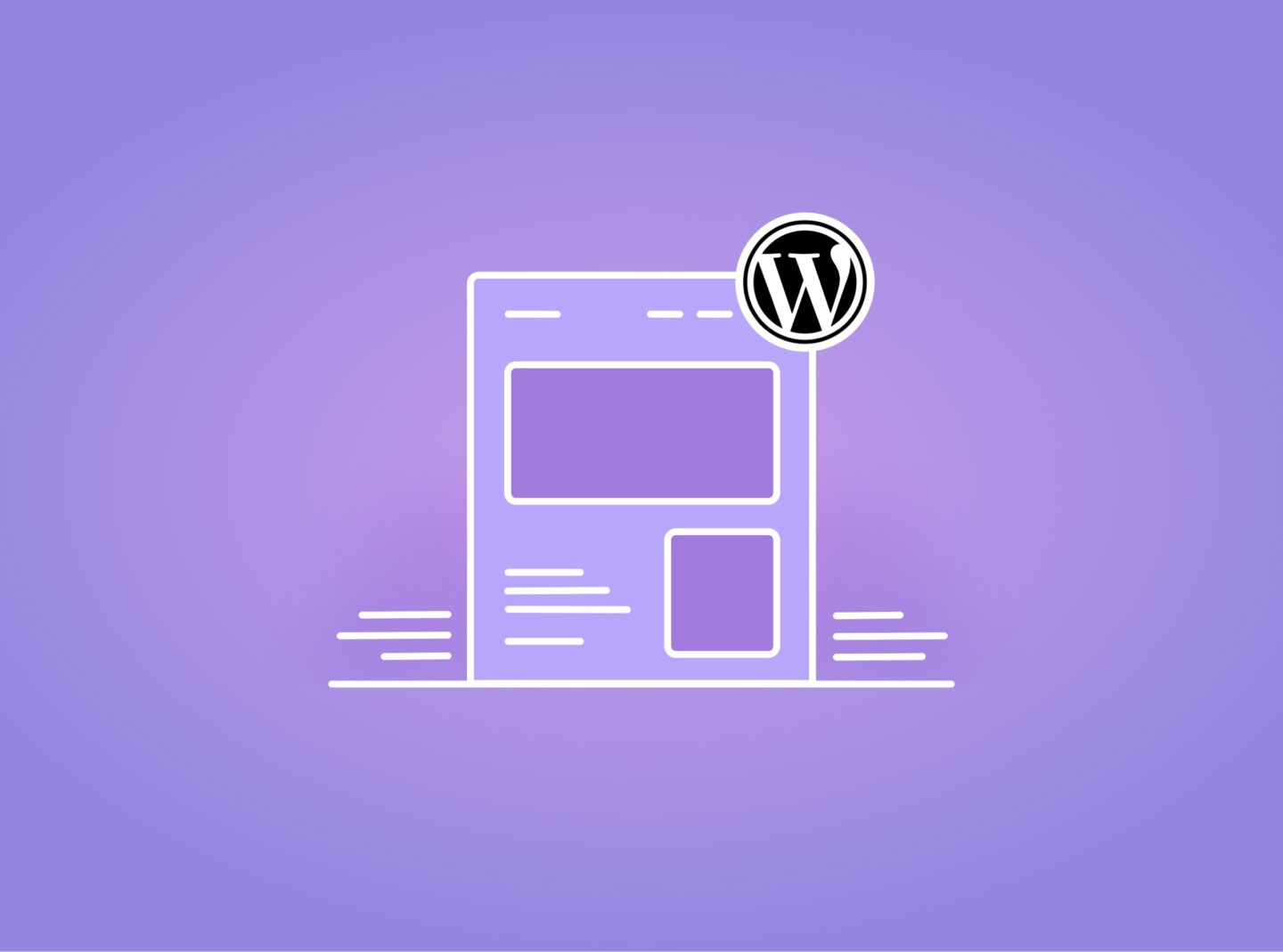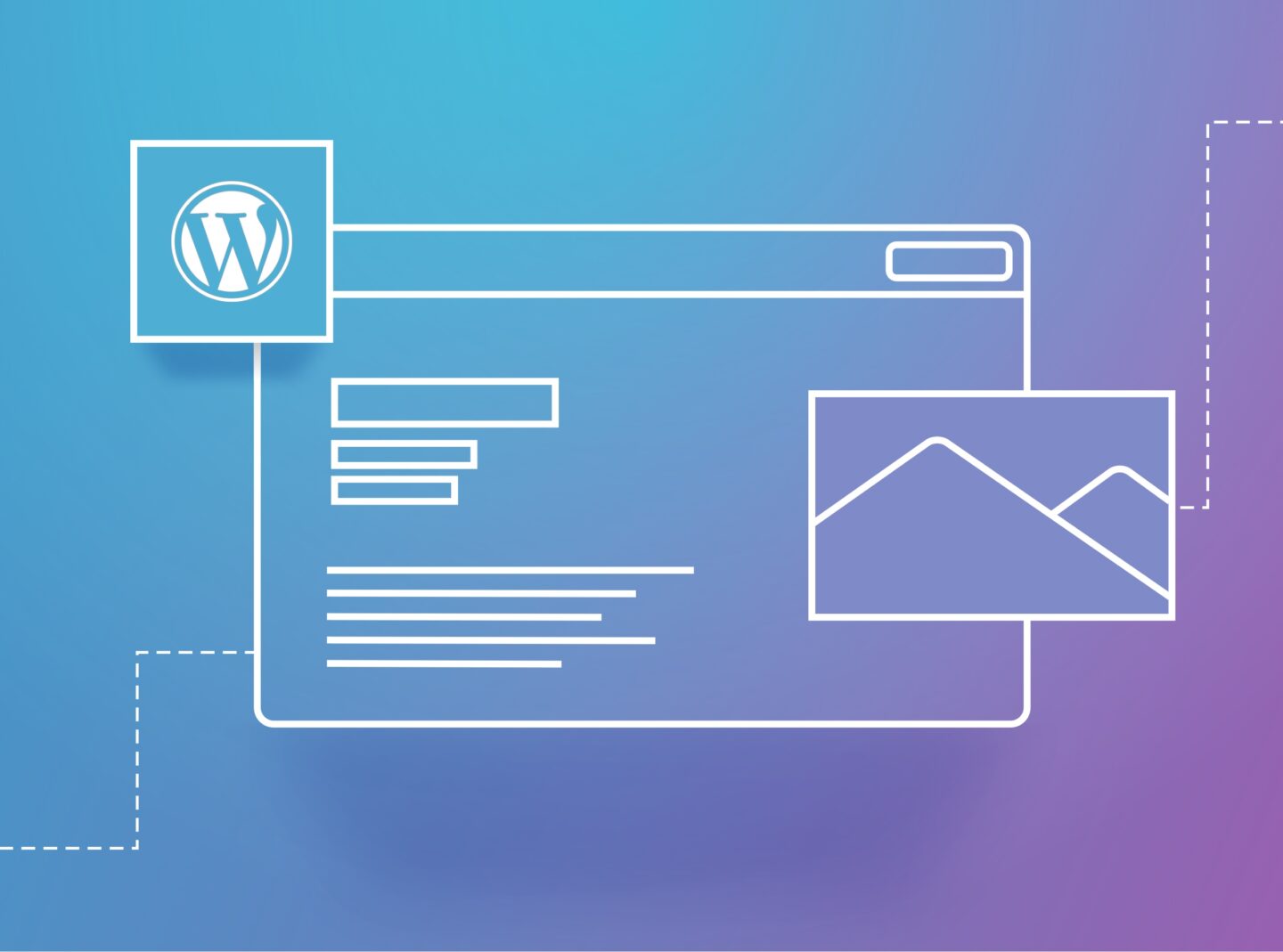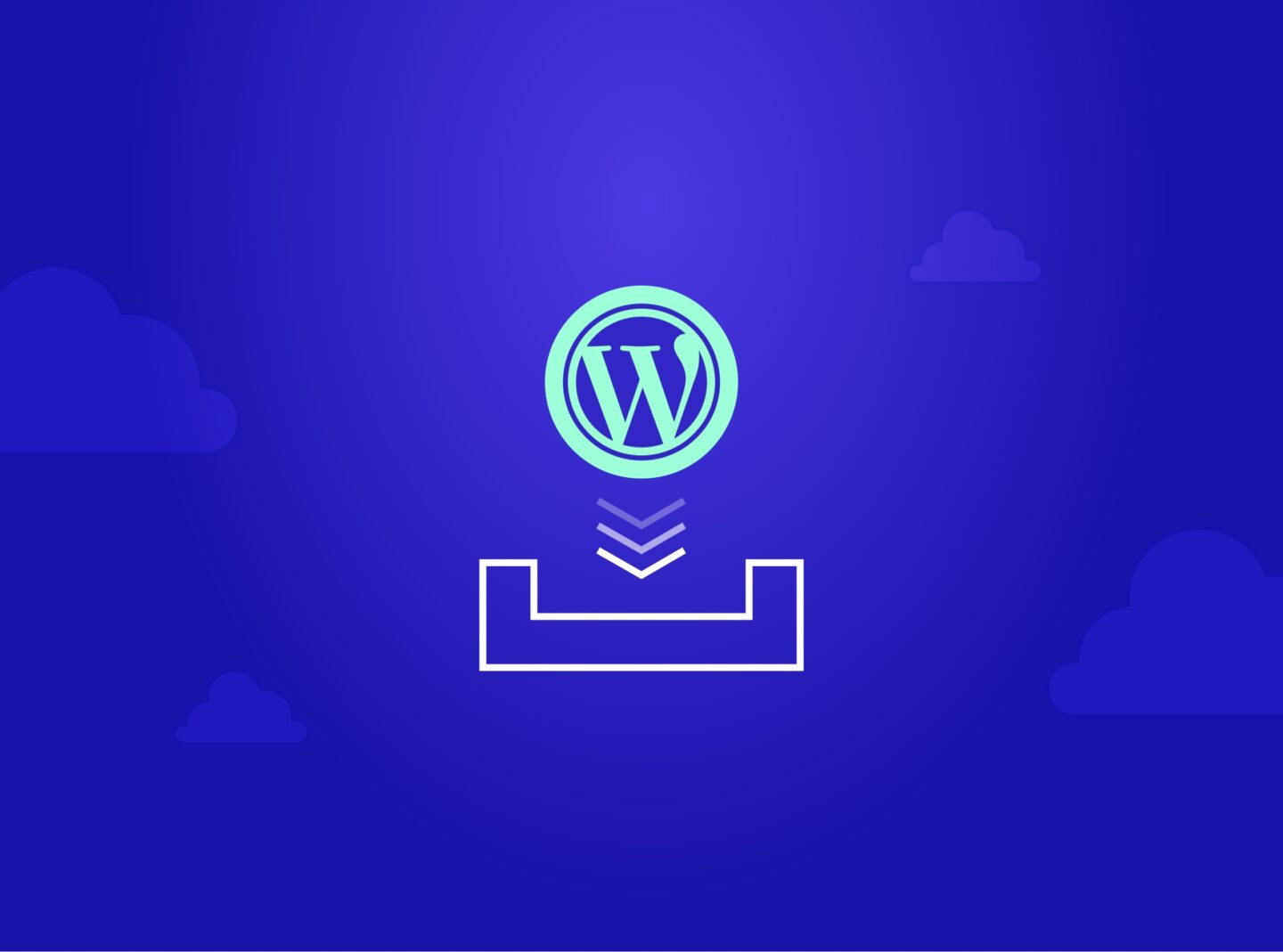Do you need to find the php.ini or wp-config.php files of your WordPress website so you can modify some critical values? These files include values of your server settings that you may need to modify to improve the performance or functionality of your website. If finding their location in your WordPress installation sounds challenging, this guide is for you.
Keep reading to find out what they are, where they are located, and how to edit them.
What are the php.ini and wp-config.php files in WordPress?
The php.ini file is not specific to WordPress. Still, it is a configuration file the PHP programming language uses to control various settings and parameters for PHP scripts running on a web server. WordPress often runs on web servers that use PHP to process its PHP-based code.
Here’s a brief explanation of the php.ini file in WordPress:
PHP Configuration
The php.ini file contains configuration settings for PHP itself. These settings affect how PHP scripts, including WordPress ones, behave on the server. Some of the standard settings in php.ini include:
- Memory Limit: Determines how much memory PHP scripts can use.
- Post Max Size: Sets max size of post data allowed. This setting also affects file upload.
- Upload Max Filesize & Max File Uploads: Configure the maximum file size and number of files that can be uploaded, respectively. The size of an uploaded file can refer to a Theme, Plugin, or Media File, for example.
- Max Execution Time: Sets the maximum time a PHP script can run.
- Max Input Vars: Specifies how many GET/POST/COOKIE input variables may be accepted.
- Error Reporting: Defines how PHP errors are displayed or logged.
- Extensions: Enables or disables PHP extensions/modules.
WordPress Configuration
The wp-config.php file in WordPress is a critical configuration file that contains settings and parameters specific to your WordPress website. It plays a fundamental role in the operation and behaviour of your WordPress website.
Why edit php.ini and wp-config files in WordPress?
Editing the php.ini and wp-config.php files in WordPress is often necessary to configure and customize the behaviour of your WordPress website and the underlying server environment. Here’s why you might need to edit these files:
1. php.ini file
Server Configuration: The php.ini file in WordPress is the configuration file for PHP itself on your web server. You may need to edit it to adjust server-level PHP settings that affect all PHP scripts on your server, including WordPress. If your WordPress site requires more server resources than the default settings provide, you may need to edit the php.ini to allocate additional resources, such as memory or processing time. Generally, you may edit it for better performance and functionality.
2. wp-config.php file
WordPress Configuration: The wp-config.php file is specific to your installation and allows you to customize various aspects of how WordPress functions. Reasons to edit wp-config.php include:
- Database Configuration: Specifying database connection details, such as the database name, username, and password.
- Security Keys: Adding security keys for enhancing the security of your WordPress site.
- Debugging: Enabling or disabling debugging mode for troubleshooting and development.
- Custom Constants: Defining custom constants for specific functionalities or plugins.
- Multisite Setup: Configuring WordPress multisite to create a network of sites.
WordPress Customization: Furthermore, editing wp-config.php allows you to customize your installation to suit your specific needs, including adding custom code snippets or defining custom constants.
When making changes to these files, following the correct procedure is essential. You should back up your files and database before you start. You should avoid introducing errors that could disrupt your website’s functionality or performance.
Where are php.ini and wp-config.php files located in WordPress
The location of the php.ini file in WordPress installation can vary depending on your server setup and WordPress hosting environment. Below, you will see the typical locations for these files.
php.ini file
The php.ini in WordPress is a server-level configuration file for PHP, and its location can differ based on your server’s operating system and PHP installation. To find the php.ini file in WordPress, you can do the following:
- Shared Hosting: If you’re using shared hosting, you might not have direct access to the php.ini file, as your hosting provider usually manages it. In this case, you may need to contact your hosting support to request changes to PHP settings.
- Dedicated or VPS Hosting: On a dedicated server or VPS, you can typically find the php.ini file in one of the following locations: /etc/php/php.ini, /etc/php/X.y/php.ini (where “X.y” represents the specific PHP version for example “8.0”), or /usr/local/lib/php.ini. The actual path may vary depending on your server configuration.
wp-config.php file
The location of the wp-config.php is in the root directory of your WordPress installation. Here’s the typical path: /your-wordpress-installation/wp-config.php.
Access and edit the php.ini file and wp-config.php file
You just learned where you can find php.ini and wp-config.php files on your website. So, now you can edit them by clicking to download, making your changes, and uploading the modified files again.
Let’s see an example. If you’re using cpanel in your server, you can easily find it through the File Manager. Log in to your cpanel and find the File Manager application. You will see all the files of the website installation. Click on the public_html folder and locate the php.ini file. Right-click to download it and edit it. You can open the downloaded file with a text editor such as Notepad. Edit the values you need, save the file, and once you’re ready, you can upload the file again to the server.
Moreover, you can access and edit the php.ini or wp-config.php file using an FTP client, a file manager provided by your hosting control panel, or logging into your server via SSH.
Last, note that a similar way to find and edit these files is with a File Manager WordPress plugin.