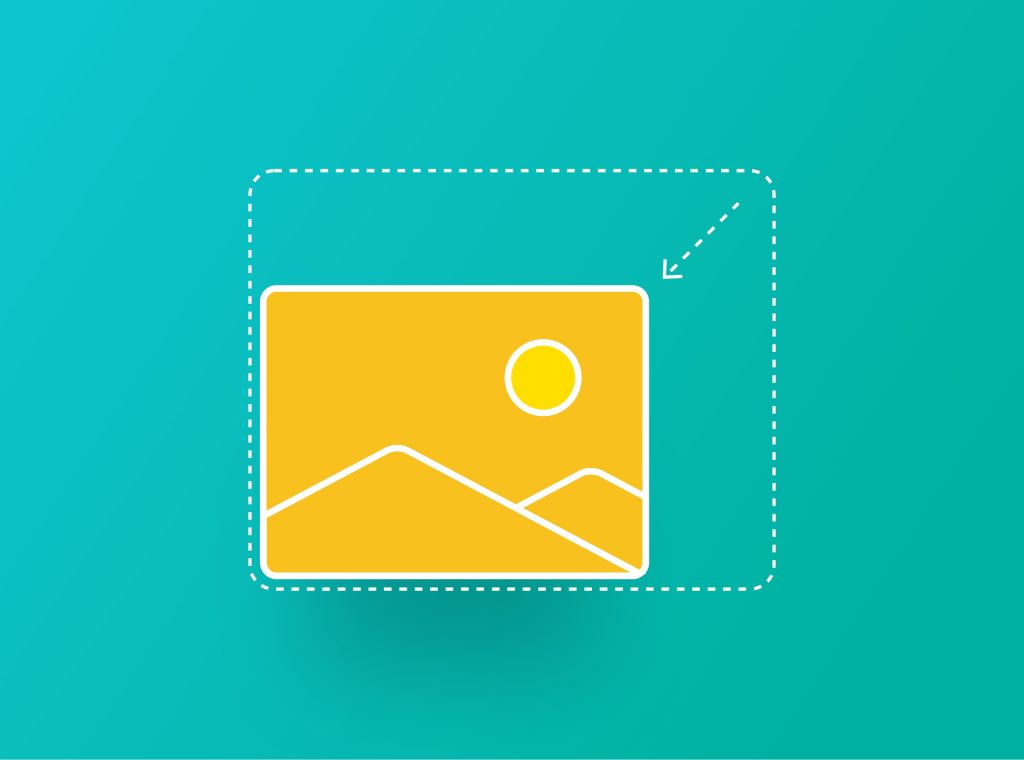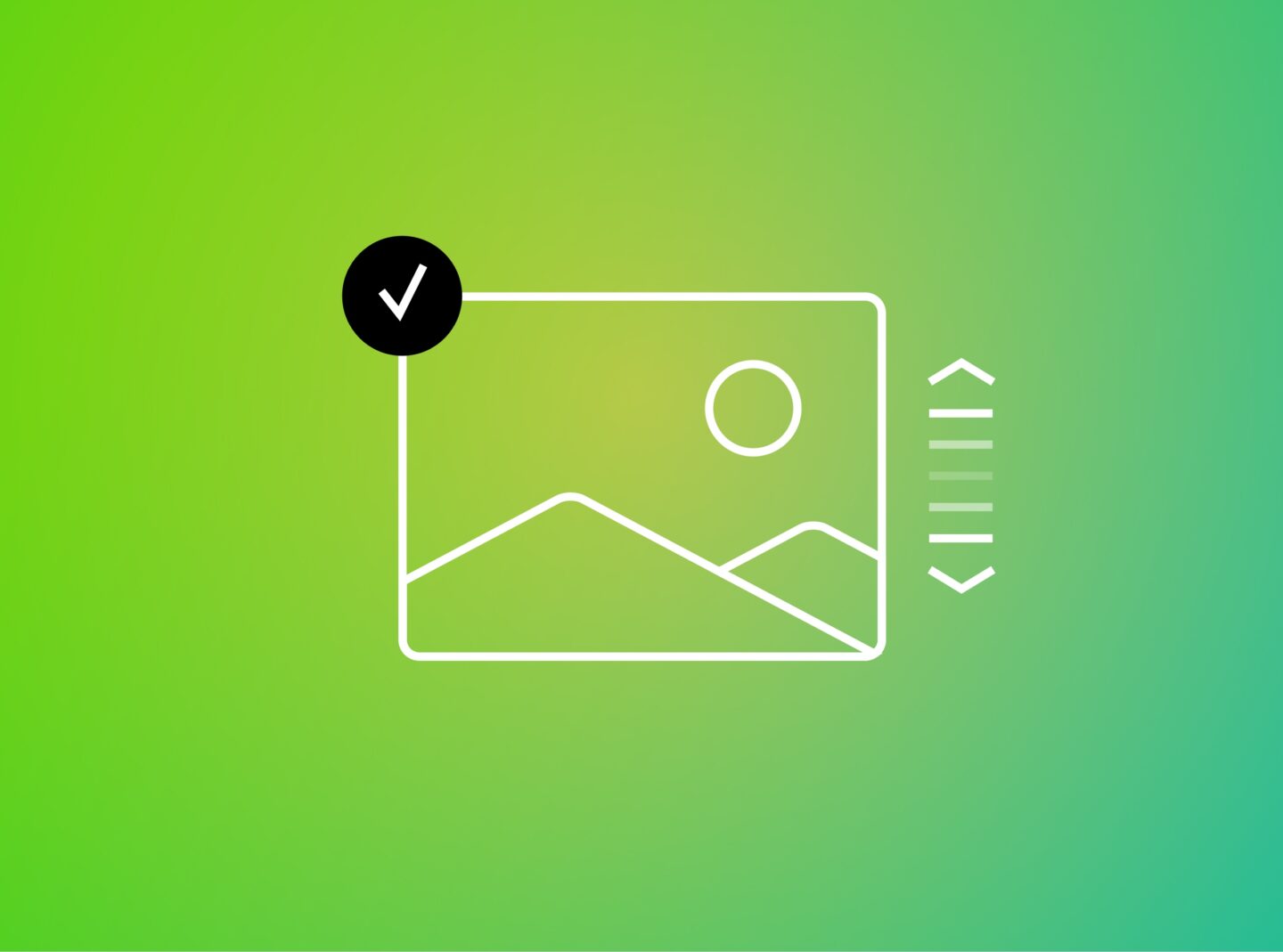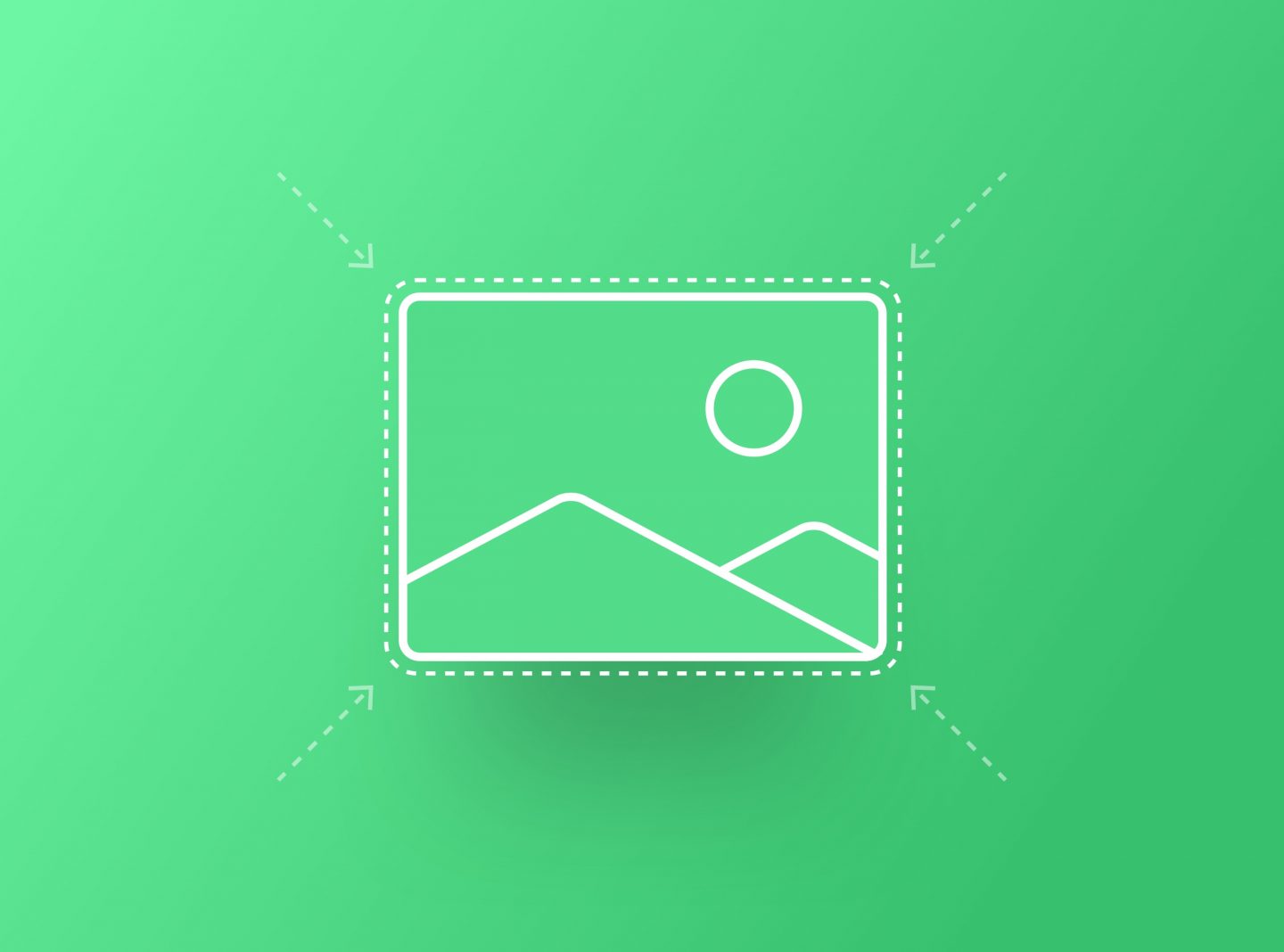One of the most important aspects of website performance is image optimization. It helps you improve the user experience and website ranking in search engines. Many new users in website development think they can upload any image size they have to their website without any side effects. This is one major mistake in web development, as it can drastically affect speed optimization and SEO. So, today, we will show you how you can reduce image size in WordPress and limit the impact of images to enhance your website development skills to an expert level.
1. Image optimization plugins for WordPress
Some image compression and optimization plugins will help you reduce the size of your image files after upload. Fortunately, numerous image compression and optimization plugins are available that effortlessly reduce the size of image files after uploading them onto a website. These plugins employ advanced algorithms to analyze and optimize the image size without compromising the quality. By reducing file sizes, these plugins enable faster page loading times, better user experience, and improved SEO rankings. Users can significantly reduce the original image size with a few clicks while maintaining their visual appeal. So, whether you are running a blog, an eCommerce store, or any other type of website, installing an image optimizer plugin is crucial to optimize your images and enhance your website’s performance.
Here are two of the best WordPress plugins for this purpose:
Smush plugin
This plugin automatically compresses images you upload and can compress images already uploaded to WordPress. When you upload an image using the media uploader, Smush automatically applies compression techniques to reduce the file size without sacrificing image quality. Smush also provides a bulk optimization feature that allows you to compress multiple images already uploaded to your WordPress media library. The plugin also offers advanced features like lazy loading, which enables images to load only when the user scrolls to them, further enhancing your site speed. It can also handle and optimize images in various file formats, including JPEG, PNG, and GIF.
ShortPixel plugin
This WordPress plugin offers both lossy and lossless image compression. It allows you to compress 100 images per month in the free version. Moreover, it compresses existing images and newly uploaded images. Lossy compression reduces image file size by removing details that are not readily noticeable to the human eye. In contrast, lossless compression retains all the original data but achieves a slightly smaller file size.
2. Image compression: Resize images before you upload them to WordPress
Dive into the fundamentals of image optimization by understanding the importance of resizing before uploading. Learn the tricks of the trade using tools like TinyPNG, Photoshop, etc, ensuring that your images align perfectly with your website’s dimensions. Except for resizing, you can also compress image size right from the start with the same tools or others, such as ShortPixel, ImageOptim, etc. These tools will help you reduce the image size in WordPress and limit their impact on speed.
3. Lazy Loading: A Dynamic SEO Strategy for WordPress Images
Other techniques for optimizing your images in WordPress can be followed as well. Unlock the potential of lazy loading as a dynamic SEO strategy for your WordPress images. This feature enhances user experience and aligns with Google’s preference for faster-loading pages. Explore the SEO benefits of lazy loading and implement it effortlessly for a website that stands out in search engine rankings. This option is available with optimisation plugins or themes such as Impeka.
4. SEO-Friendly Image Formats: JPEG, PNG, and WebP
Select your website’s SEO-friendly image file types—JPEG, PNG, and the rising star, WebP. Uncover the SEO advantages of choosing the correct format for different types of images. By compressing the images with SEO-friendly formats, you reduce load times and send positive signals to search engines about your website’s commitment to a seamless user experience.
5. CDN Magic
Decide to use Content Delivery Networks (CDNs) to see their magical impact on global SEO success in WordPress. Understand how scattering images globally through a CDN contributes to faster load times, a crucial factor in SEO. You can start using CDN service providers offering official plugins for seamless integration. Such providers offer dedicated plugins that streamline the process, allowing users to input their CDN credentials and configure settings within the WordPress dashboard. Alternatively, manual integration is possible by modifying your theme’s functions.php file or leveraging CDN features offered by various caching plugins.
6. Browser Caching in WordPress
Harness the SEO-boosting power of browser caching for images in WordPress. This technique temporarily stores static files, such as images, stylesheets, and scripts, on a user’s device. When a visitor navigates to different pages on a website, these cached files are retrieved locally, eliminating the need to download them from the server repeatedly. You can achieve this via caching plugins or CDN services.
7. WordPress Settings for Image Efficiency
Navigate through your WordPress settings to customize image dimensions—an SEO strategy often overlooked. Discover the impact of aligning image dimensions with your theme’s recommendations on SEO rankings. By optimizing images according to your WordPress settings, you send a strong signal to search engines about your commitment to an efficient and user-friendly website. You will find the WordPress Media Sizes under Settings > Media.
Conclusion
This guide explains how to reduce image size in a WordPress site while aligning with SEO best practices. Implement these strategies, monitor your SEO rankings, and revel in the benefits of a faster website and higher search engine visibility. With each optimized image, you’re not just enhancing user experience but making a statement in the SEO world.